When you order an extra IPv4 address or add an extra IPv6 address to your IP addresses via the TransIP control panel, these cannot be automatically added to your VPS via DHCP. Additional IP addresses are added manually to the network interfaces.
In this article, we show how you can order an extra IPv4 address or add an extra IPv6 address (for free) to your IP addresses via the control panel.
In addition, we show an overview of our articles which explain how to then configure these IPv4 and IPv6 addresses on your VPS.
For adding an IPv4 or IPv6 address to a Windows VPS, see this article.
- This manual is about public IP addresses. In this manual, you will find more information about setting up internal addresses (for your private network).
- A VPS includes 1 IPv4 address by default, but you can expand this to a maximum limit of 20 IPv4 addresses.
- Each VPS has a /64 IPv6 range at its disposal by default, where IP addresses can be added as desired. A /64 IPv6 range contains a total of 18,446,744,073,709,551,616 IP addresses, so the likeliness that you will not have enough is quite small! The default gateway falls outside of the /64 range so as netmask you always use a /48 range.
Ordering an IPv4 address in the control panel
Step 1
Log in to your control panel, navigate to the 'VPS' tab and click the name of your VPS on the left.
Step 2
In the top right, click on 'Manage', followed by 'Network information'.
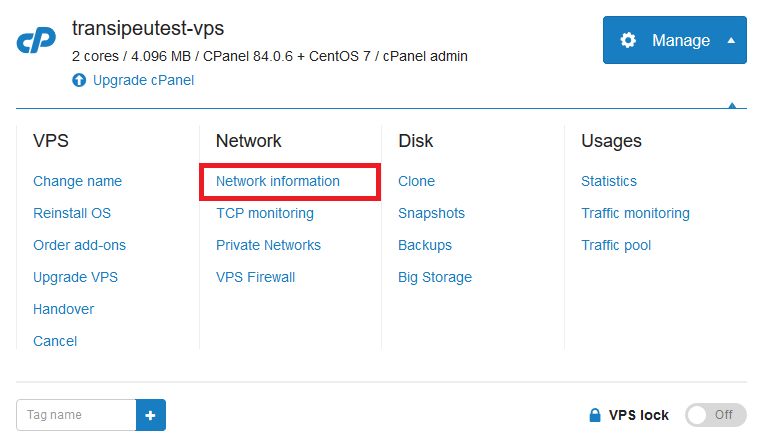
Step 3
You're shown an overview of your IP addresses. Click 'Request IPv4 addressess' to order additional IP addresses.
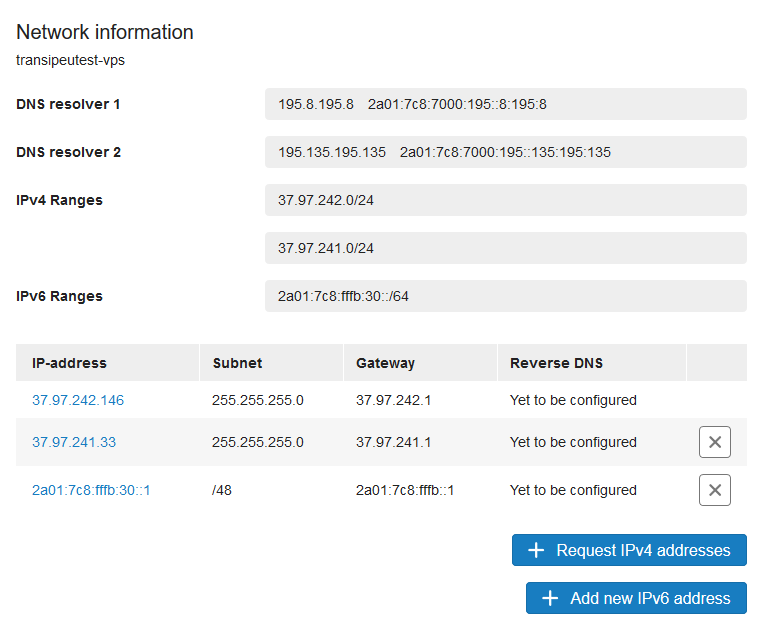
Add an IPv6 address in the control panel
Step 1
Log in to your control panel, navigate to the 'VPS' tab and click the name of your VPS on the left.
Step 2
In the top right, click on 'Manage', followed by 'Network information'.
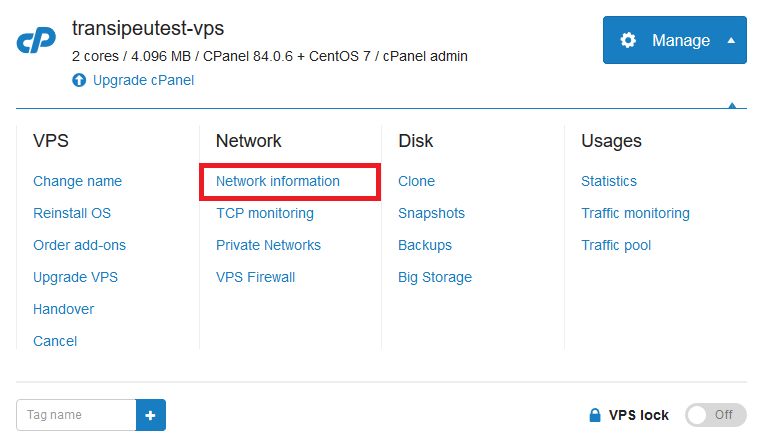
Step 3
You're shown an overview of your IP addresses. Click 'Request IPv4 addressess' to add an additional IP addresses.
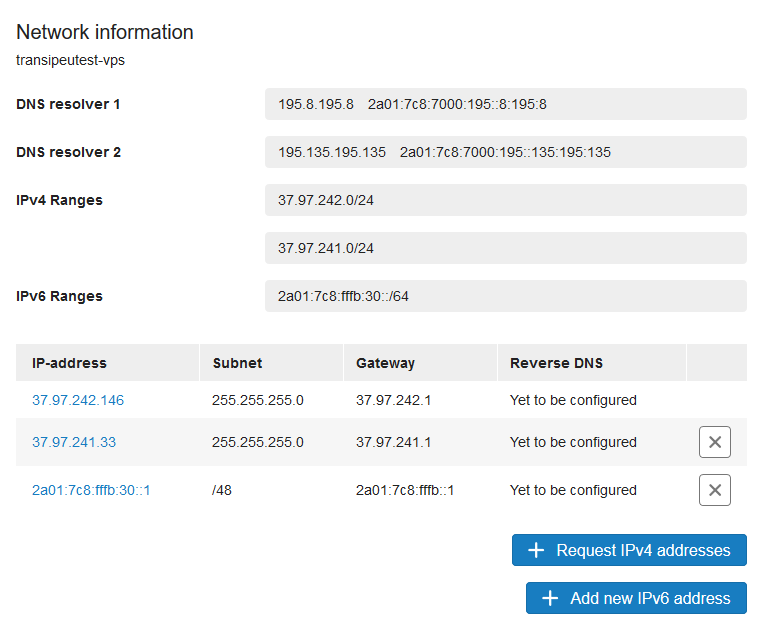
Step 4
Enter the desired IPv6 address and click 'Add IPv6 address'. Will you use this IP address to send e-mails from your VPS? Then also set your reverse DNS before adding the IPv6 address.
(Statically) configuring (extra) IPv4 or IPv6 adresses on your VPS
AlmaLinux 8 / Rocky Linux 8 / CentOS Stream 8:
AlmaLinux 9 / Rocky Linux 9 / CentOS Stream 9:
AlmaLinux 10 / Rocky Linux 10 / CentOS Stream 10:
Debian 10:
Debian 11:
Debian 12:
Debian 13:
(Free)BSD:
Ubuntu 20.04:
Ubuntu 22.04 / 24.04:




