Using a Web hosting or an Email Only, you can create email addresses at TransIP. After creating an email address, you can reach it via Webmail or in an email client of your choice.
It is possible that after creating and configuring your email address, you can not send or receive emails with it. In this article we will name a few possible causes and solutions for this when using a Web hosting or Email Only package.
If your email is not created at TransIP, contact the provider of your email. They can assist you further.
Check whether your email address is configured correctly
An incorrectly configured email address is the most common cause of emails not being sent or received. So check the tutorial of your email client first, which can be found in this overview.
Check the individual steps and all settings. If these are all correct and you are still unable to send or receive email, follow the other steps in this article.
When you are unable to send email because of incorrect settings in your email client, you should still be able to use our Webmail. So always check whether your mails are being sent or received by logging in to the Webmail.
Check your domain's DNS settings
If your email address is configured correctly in your email client, it is still possble that your domain is not using the correct DNS settings to send or receive emails.
In this article we explain which DNS settings you need to connect your domain to your Web hosting or Email Only package. Make sure at least the MX and SPF record are present in your DNS settings.
Do note that when you use different nameservers than the TransIP nameservers, your DNS settings are not configured in your control panel. You then need to add the correct DNS settings to the nameservers you are using.
The maximum amount of emails per day is reached
There is a maximum amount of 200 emails which can be sent per day per email address. One email to ten recipients counts as ten sent emails. When the daily limit is reached, emails sent after this will not reach their destination.
You can recognise having reached the limit by the 'Policy reject; Exceeding quota' error message. When you see this, contact our supporters. You can reach them by clicking the 'Contact' button in your control panel or below this article.
Tell us how many emails you would like to send per day, and what kind of emails you wish to send (for instance newsletters). Based on this information we can determine whether your daily limit can be raised.
Your email box is full
Select the situation that applies to you below:
I have an older package (before 18-11-2024)
There is a possibility that you no longer receive emails because of a full email box. Because there is no space left, emails can no longer come in and will 'bounce' back to the sender.
You can check this via your control panel by clicking on your domain name via 'Domain'. Next to 'Your email', click the gear icon followed by 'Mailboxes'. You will now see an overview of your email boxes and how much space they are currently using.
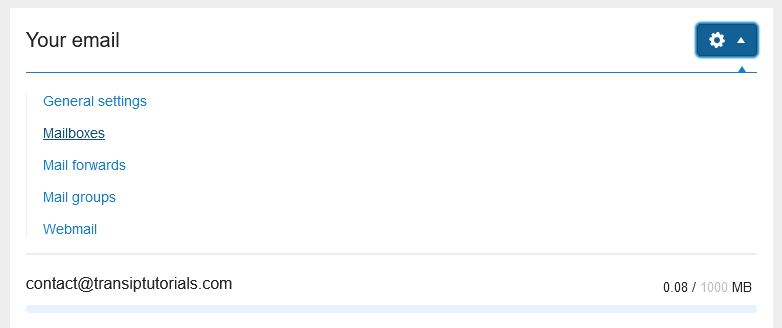
In the article, 'I want to increase the size of my mailbox' we explain which steps you can take when your email box is full.
I have a new package (from 18-11-2024 or later)
Visit the control panel and click 'Email Hosting' in the menu on the left. Next, select your domain name below 'Products'.

Below ‘Email Boxes’, you can see an overview of your email boxes and the amount of storage they have in use.

In the article ‘I want to increase the size of my mailbox’ we explain which steps you can take when your email box is full.
Mail is marked as spam
When your email can not be sent because it is marked as spam, there are a number of things you can check to prevent this. Read the article 'Mail is marked as spam' for the most common causes.
Because there can be many different reasons why a spam filter marks an email as spam, you can not always solve this yourself. Our supporters can check this for you when you send them a message using the 'Contact' button in your control panel or at the bottom of this page.
It is important to then provide them with the following information:
- The time when you tried to send the email.
- The sending email address.
- The receiving email address.
If you followed the steps in this article and you are still unable to send or receive emails, contact our support. They will look into your specific situation. Send them as much relevant information as possible so we can get to the bottom of it.




