All VPSs include automatic backups of your data. These backups are made every 4 to 6 hours with a total maximum retention of 36 to 54 hours. (You have 9 backups available by default). However, you may prefer a longer retention and that is what 'Weekly backups' are meant for. You can order these via the control panel as follows:
- These are complete copies of the content of your VPS at that time and you can only restore the complete backup. This is NOT a backup of individual files (where you can choose which file or folder you want to put back), for this, you will have to create your own backups.
- Please note that file modifications after the time of the backup, will also be overwritten when you restore a backup.
- Off-site back-ups also apply to weekly back-ups.
- The VPS is switched off during the backup restoration process. When this process is complete (a progress bar will be shown) your VPS will start automatically, and you can fully use your VPS again.
- When you restore a backup you'll keep the VPS-Firewall settings in your control panel as they are at that moment; not as they were at the time the back-up was made.
Step 1
Log in to your control panel, go to 'BladeVPS' and click the name of the desired VPS for which you want these backups.
Step 2
Click 'Manage' at the top right and then 'Backups'.
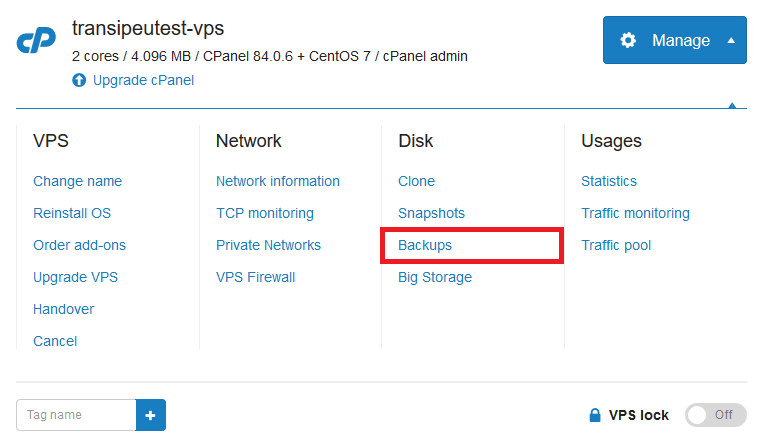
Step 3
Click 'Order' under 'Weekly backups'.

Important information
- The weekly backups have a monthly price of 20% of the regular price of your VPS (not the promotional price from the first month). For a BladeVPS X1, you pay €2 ex VAT (€2,42 inc VAT) per month, for an X4 €4 ex VAT (€4,84 inc VAT) per month, etc.
- You get a total of 5 backups at your disposal with a total retention of 5 weeks.
- These backups are not stored on the VPS storage server, nor on an offsite location. The backups are stored on a similar backup server as the regular automatic backups.
- You can cancel the weekly backups just like almost any other Add-On for your VPS. Click here for more information about canceling an Add-On for your VPS.
Should you have any questions left regarding this article, do not hesitate to contact our support department. You can reach them via the ‘Contact Us’ button at the bottom of this page. If you want to discuss this article with other users, please leave a message under 'Comments'.




