The 'Service Unavailable' error (the 503 error) means your website is trying to execute too many actions at once. This can be due to many scripts trying to perform their tasks at the same time, or a single script trying to execute a very large task in a single moment. In this article we will explain how to find the culprit of the 503 error on a webhosting package and how to solve it
Check the Error Log of your webhosting package
It is not always simple to determine the cause of a 503 error because the script does not always show itself. A possible solution is to check your website's Error Log for hints, which can lead you to the cause. You can do so via your control panel.
Log in to the control panel and click 'Shared Hosting' in the menu. Next, select your domain below 'Products'.

Click 'File Manager' in the top right of the overview page.
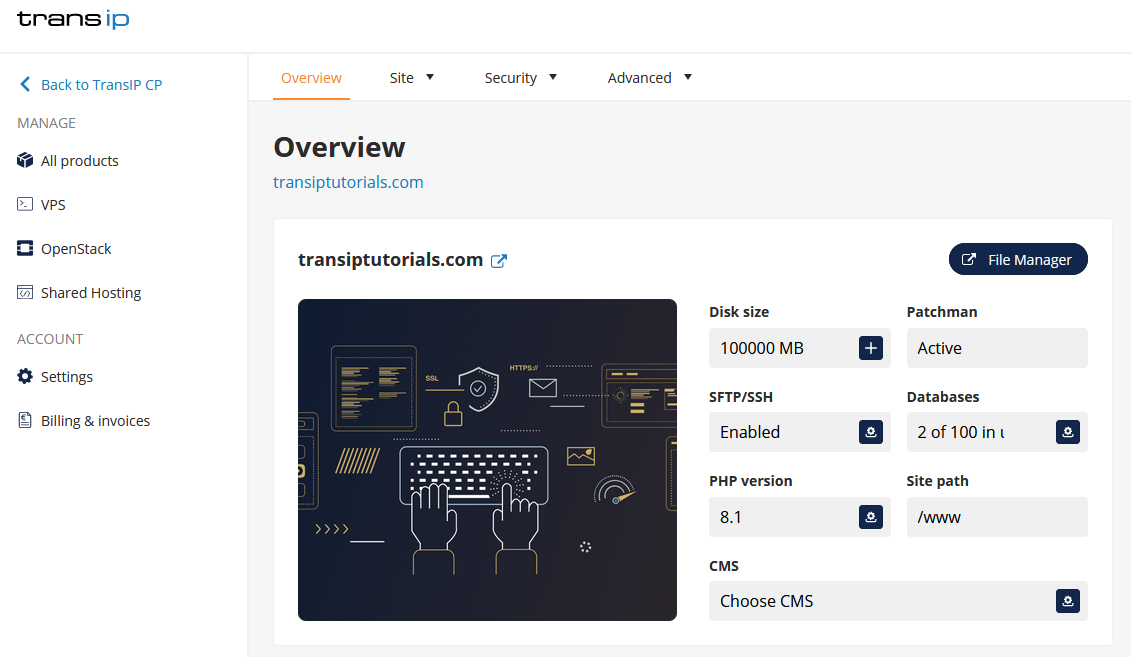
Open the 'Logs' folder and look for the 'error.log' file. Download it and open it in Notepad++.
Once opened, your website's errors will be shown. It can appear quite technical at first, but you can usually deduct the cause of the error from them.
Check if you can find an Error Log entry that matches the time when you got the 503 error on your website. If so, this is usually a 'Timeout' error, which means a single script on your website attempted to do too much at once.
In most cases this is because of a plugin you are using for backups. Consider disabling your backup plugin or replacing it. Alternatively you can choose to make backups manually and using these to fall back to.
Check your plugins and themes
If you can not find anything in your error log, the cause of the error may be elsewhere. If you are using WordPress or a different CMS, you can try disabling all your plugins and themes and enabling them again one by one.
Every time you enable a plugin or theme, visit your website until you encounter the 503 error again. Keep repeating this until the error shows itself. The plugin or theme you enabled last will most likely be the cause of the error.
Check for updates for that particular plugin to fix the problem. If there are no updates for the plugin or theme causing the error, try to find a replacement for it.
Optimise your website
If disabling and enabling your plugins and themes did not help, it will be neccesary to look further into the code of your website and optimise it. Luckily, WordPress and other well known CMS systems have the option to use a caching plugin that can aleviate some of the work. Examples for WordPress are 'WP Fastest Cache' and 'W3 Total Cache'. You can install them via your WordPress dashboard.
Tips for optimising your website can be found using the website GTMetrix. You will not be able to follow all the advice (for instance changing your webhosting server settings), but a lot can be gained from this in terms of optimising your website.
VPS: restart Apache / Nginx
Is your website hosted on a Linux-VPS? Restart Apache / Nginx (depending on your OS and which of the two you use) using one of these commands:
sudo systemctl restart httpd
sudo systemctl restart nginxIf this does not solve the problem, check your log files and the output of journalctl -xe -u httpd or journalctl -xe -u nginx. You can also send error messages to our support team so we can try to help you find a solution.




