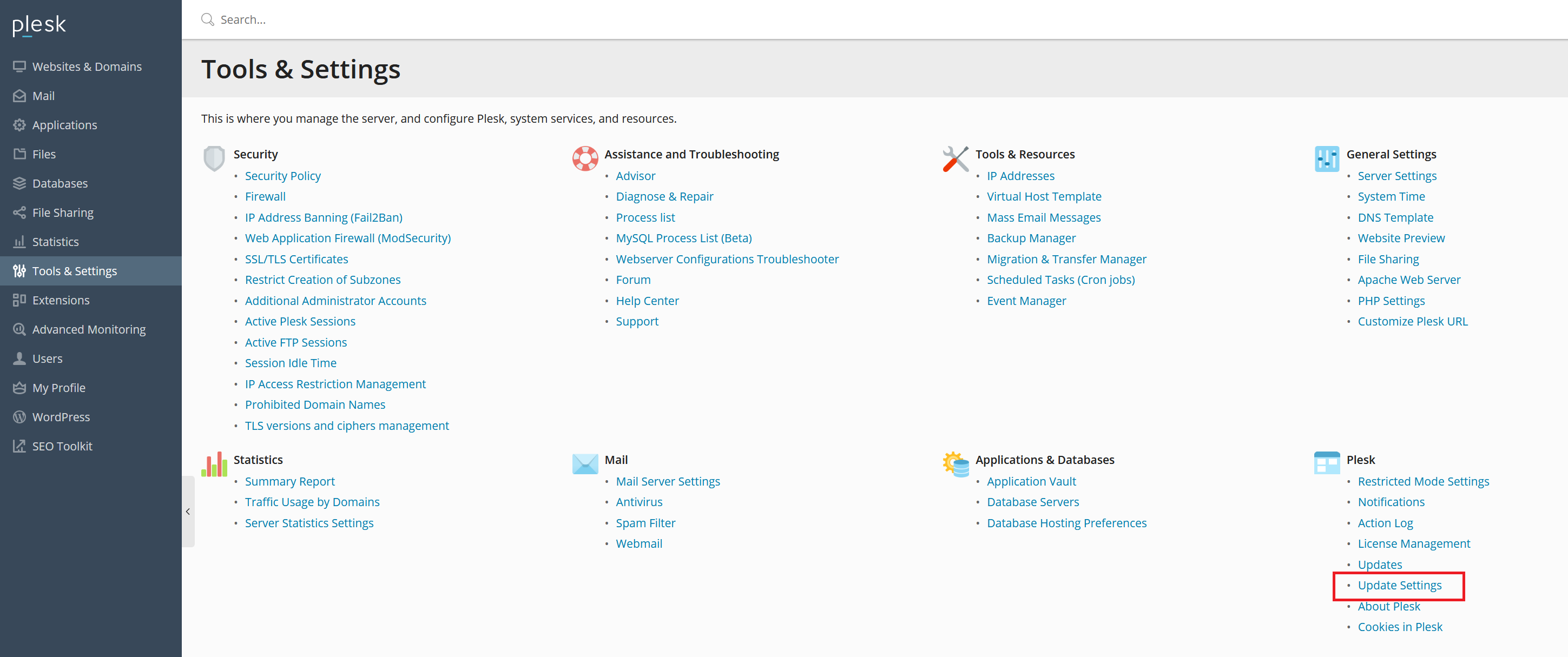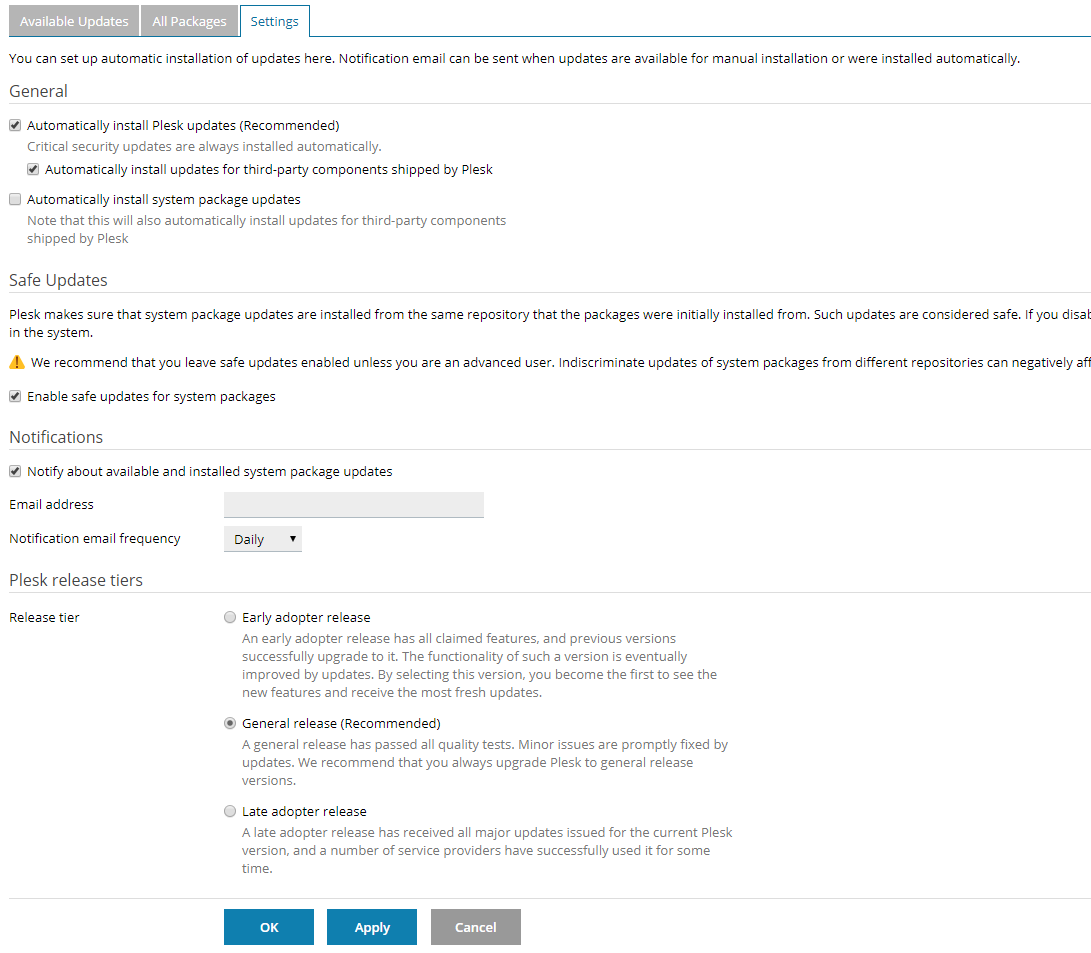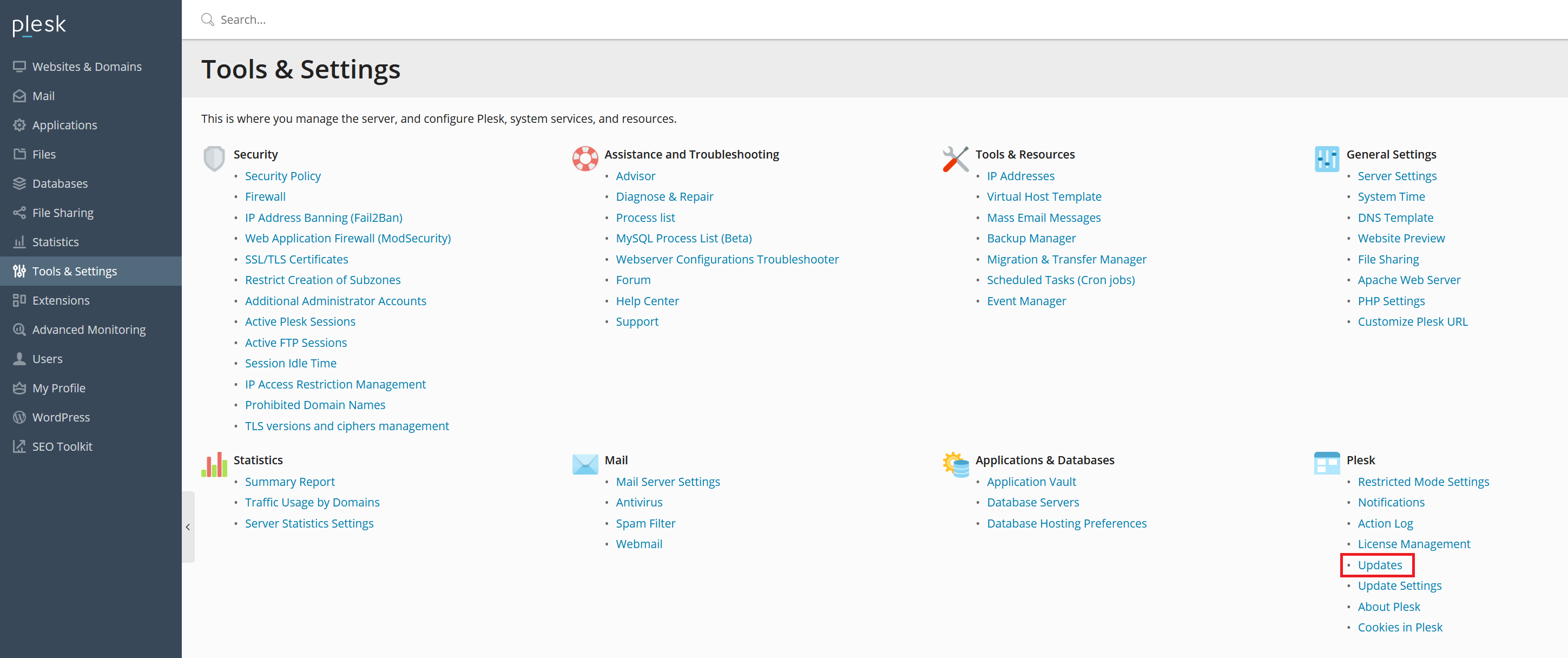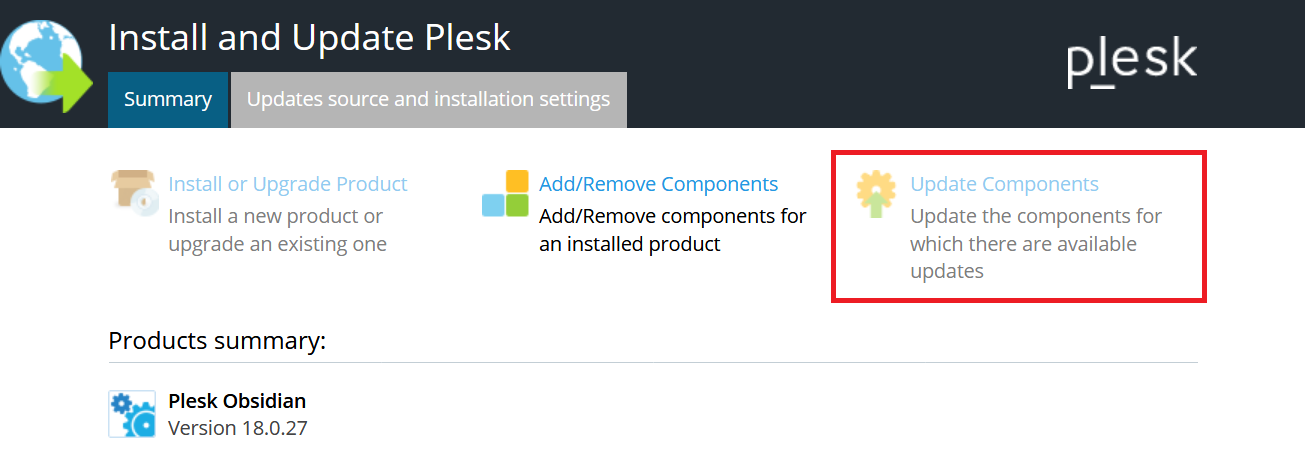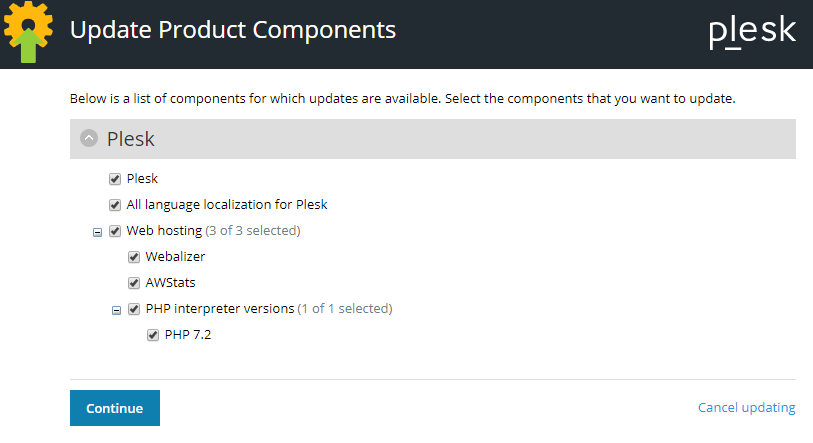This is the third part of our Plesk Tutorial Series. If you're configuring a new VPS we recommend starting with part 1.
Plesk automatically installs updates for software such as MariaDB and is delivered completely up-to-date. Software which no longer receives security updates (e.g. older PHP versions) is not present in Plesk by default. This means that (at the time of the latest update) PHP 7.3.18 and 7.4.6 have already been pre-installed on your VPS for example. You manage these software (packages) from Plesk.
No further action is required for the update process on your part and we therefore focus on the following things in this part:
- Adjusting the PHP version & settings
- Plesk's automatic updates
- Manually checking for updates
Changing the PHP version and settings
The PHP version on new installations is always up-to-date. Should you want to adjust the version per domain you can do so as follows:
Step 1
Log in to Plesk and navigate to 'Websites & Domains' > 'PHP Settings'.
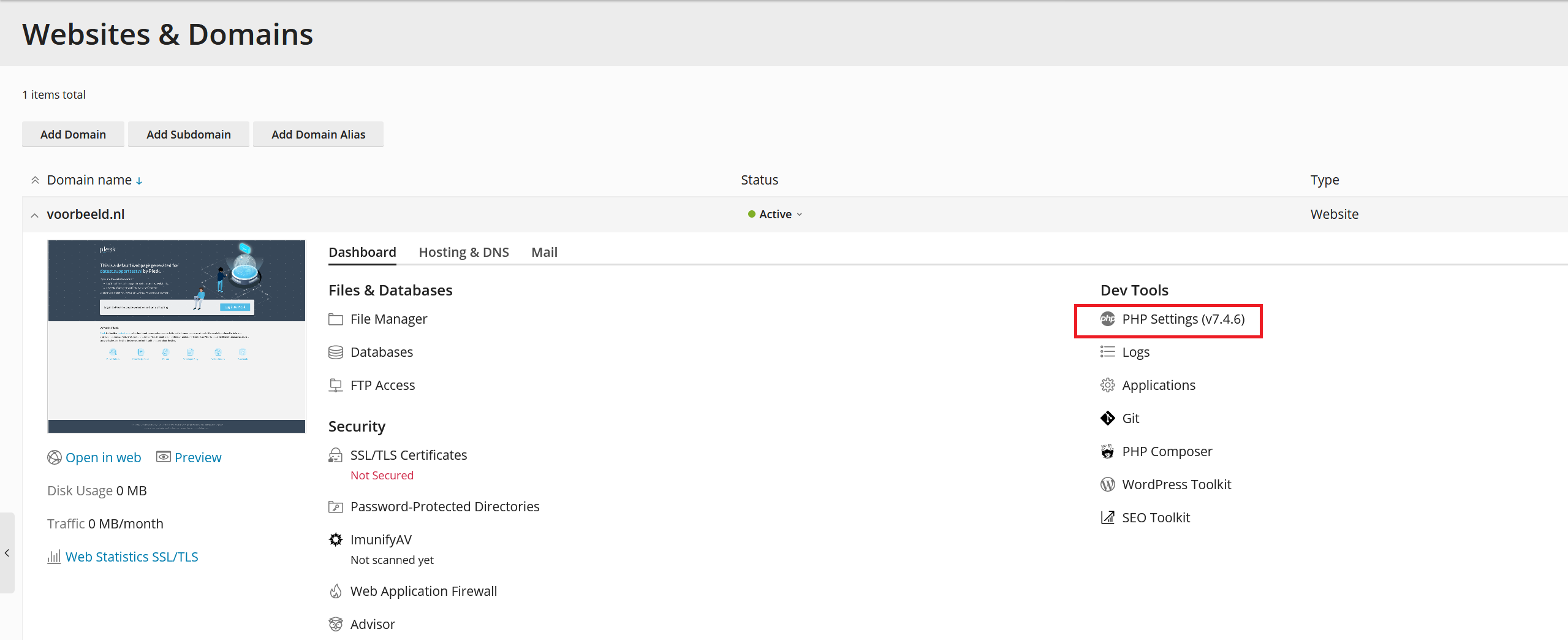
Step 2
Change the PHP version to a version of your choice and at the bottom of the page click on 'Apply'> 'Ok'.
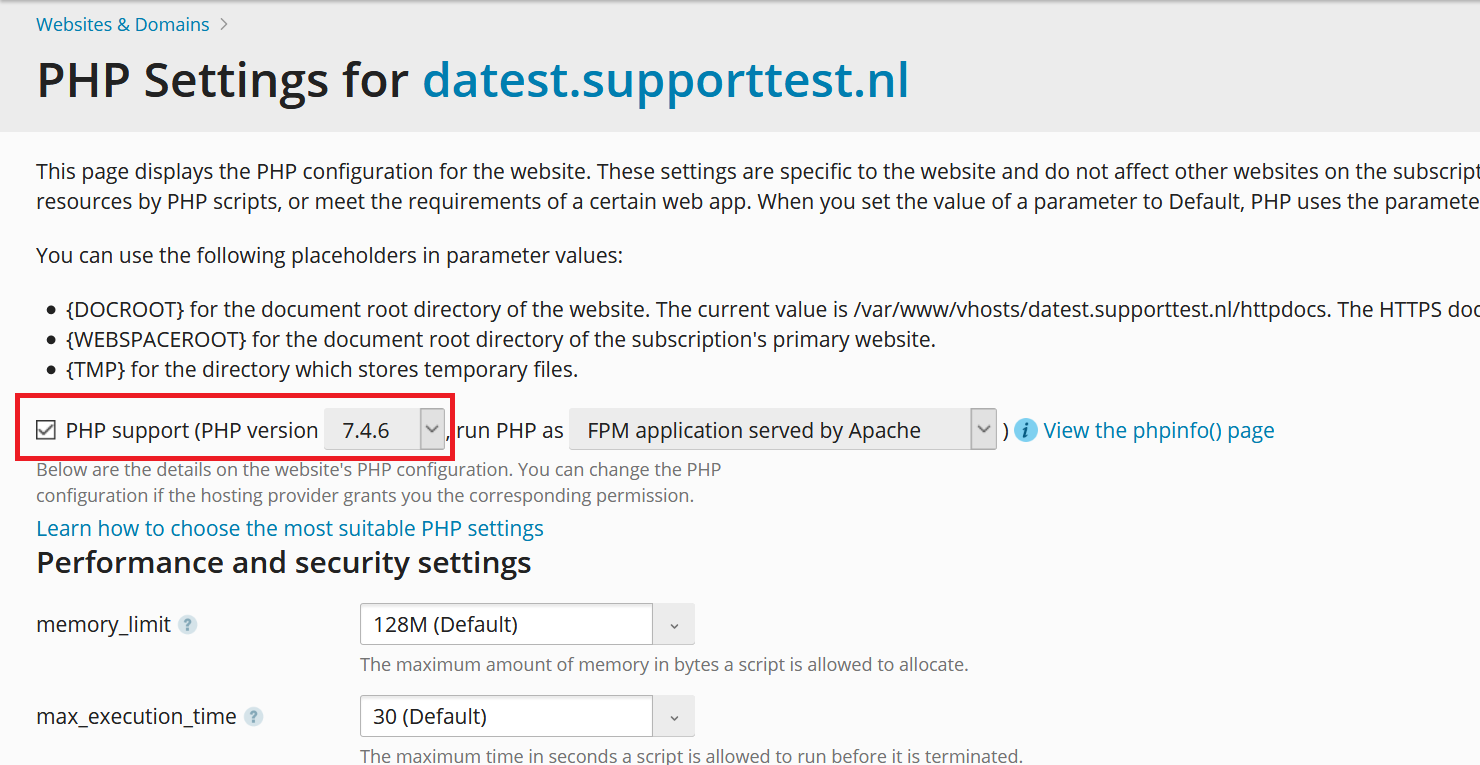
You are free to adjust the PHP settings on this page. However, we recommend that you leave / turn PHP-FPM via Nginx and not use FastCGI as FPM is faster. Additionally, as of Plesk 17.8 PHP-FPM with Nginx new caching mechanics are introduced. These mechanics will provide a significant performance gain for the loading of your websites' static objects and reduce CPU usage.
Step 3
You may have noticed that some hard limits have been set, such as a Memory Limit of 128MB. Many CMS systems need more memory. To adjust this, go to 'Tools & Settings'> 'PHP Settings'.
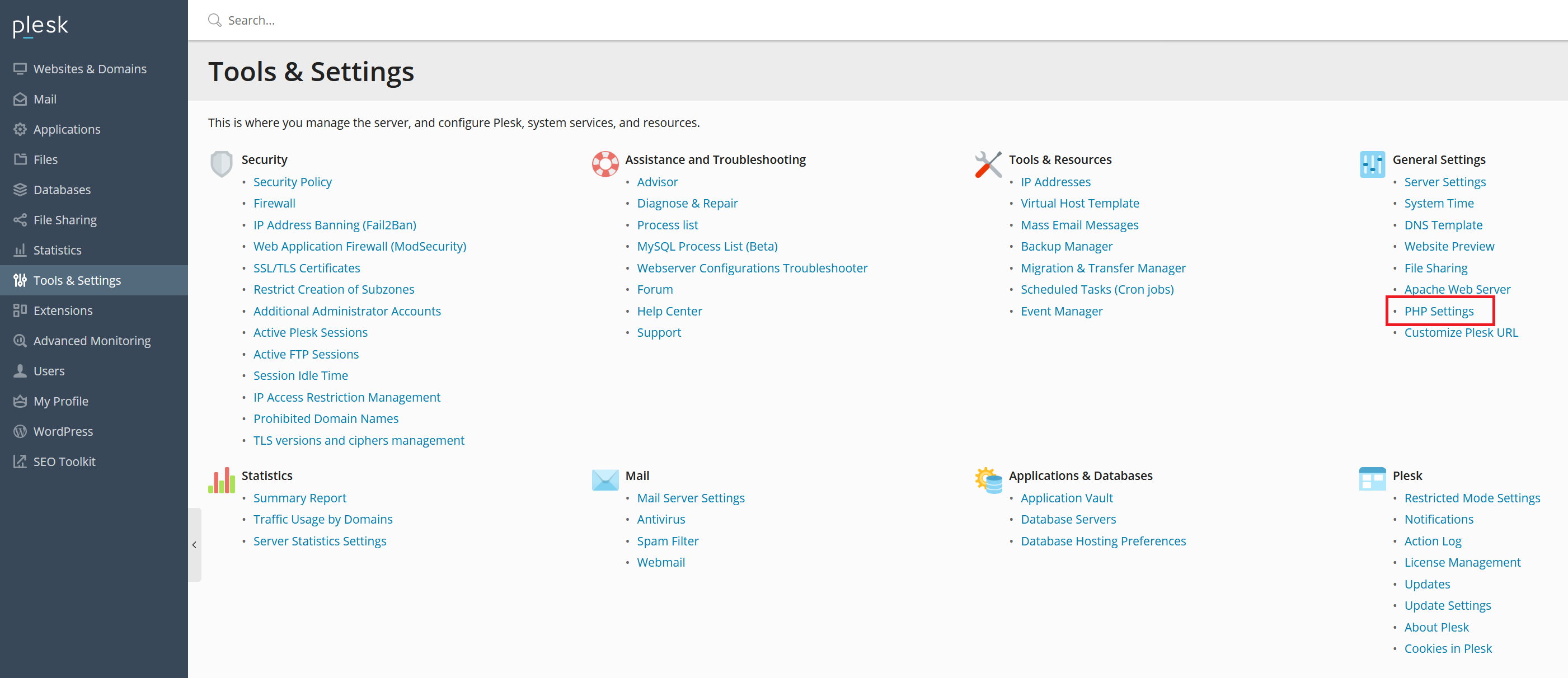
Step 4
You will see an overview of the PHP handlers (a handler is a function that performs a specific task). Click on the number that you set under step 2.
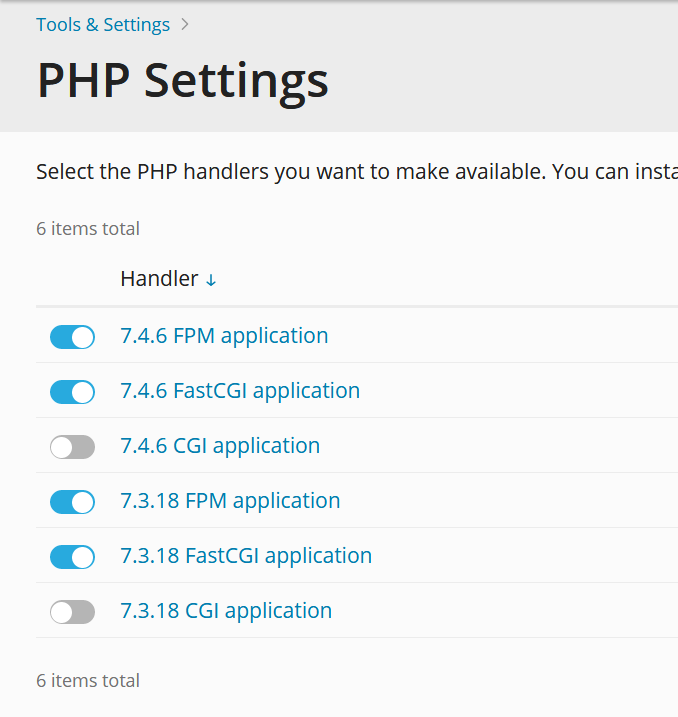
Step 5
Click on the 'php.ini' tab. You will now see an overview of PHP settings for your selected PHP handler. Look for the hardcoded limit you want to look up (for example ctrl + f > memory_limit = 128M) and adjust the limit to the desired value. Then click on 'Ok'
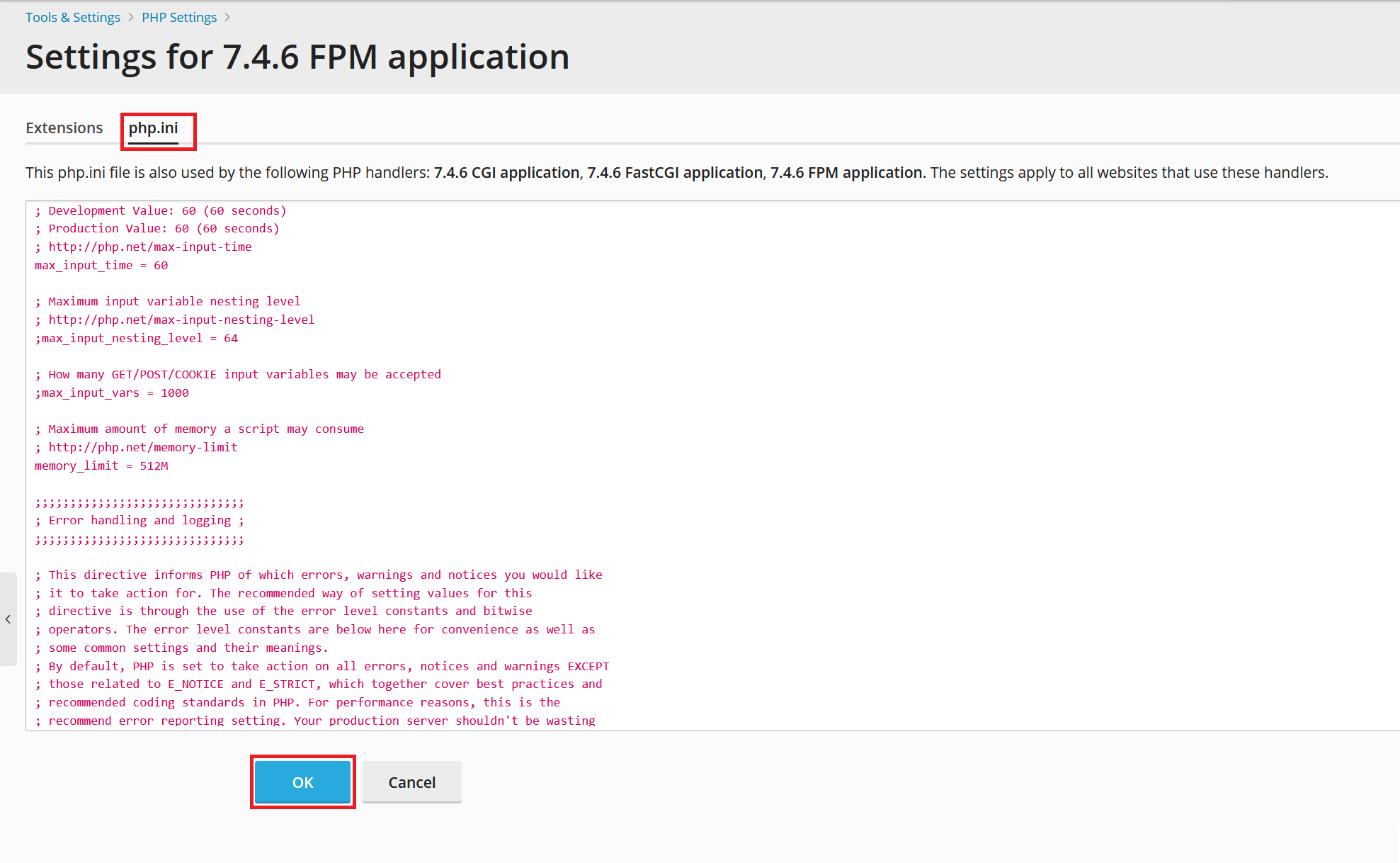
If you now return to 'Websites & Domains' > 'PHP Settings' you can adjust the value of the customized option. Note that you have to enter this manually (in this example the memory_limit to 512M, though for most websites 128MB or 256MB is sufficient). Then click on 'Apply' to process the changes.
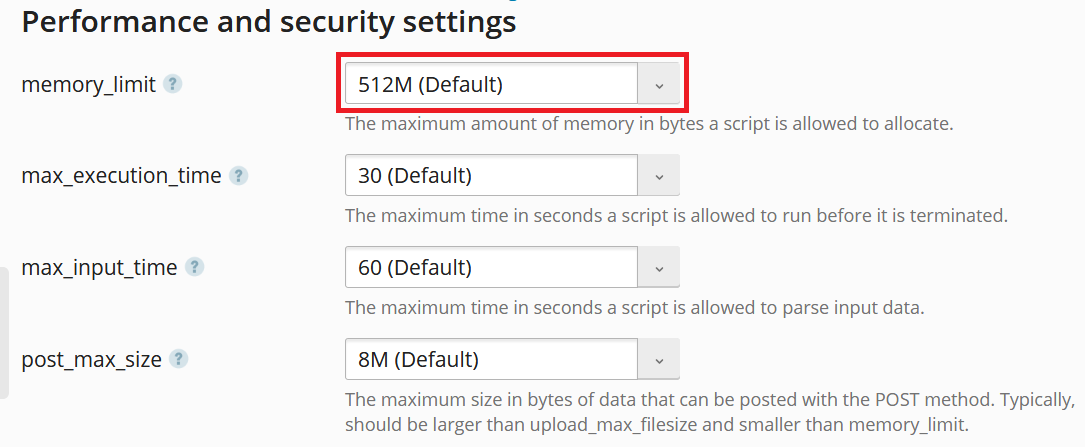
Plesk automatic updates
Updating Plesk manually