To start your own website, you first need a domain name with a web hosting package.
The domain name is the name of your website that your visitors enter in the address bar of their browser. On the web hosting package you place the content of your website, such as the images, text and code.
In this article we will first explain how to register your own domain name. We will then tell you how to place a web hosting package on that domain name. Finally, we will tell you how you to start your own website.
Besides building your own website, you can also use a web hosting package to create email addresses. Read more on this in the article 'Creating a new email address'.
Choose a domain name
As mentioned earlier, you need a domain name to start with.
I don't own a domain name yet
Step 1
Visit our homepage and enter the domain name of your choice in the domain checker. Next, click on 'Check' to see if that domain name is still available. If that's the case, click on 'Choose', followed by 'Continue'.
If your domain name is already taken, choose a different domain name and try again.
Step 2
On the next page you can choose to purchase a web hosting package with your domain name. The most popular web hosting package Pro is selected by default. Click 'Show all hosting options' to view the other options.
Make a pick from one of the web hosting packages and click on the 'Choose' button to continue.
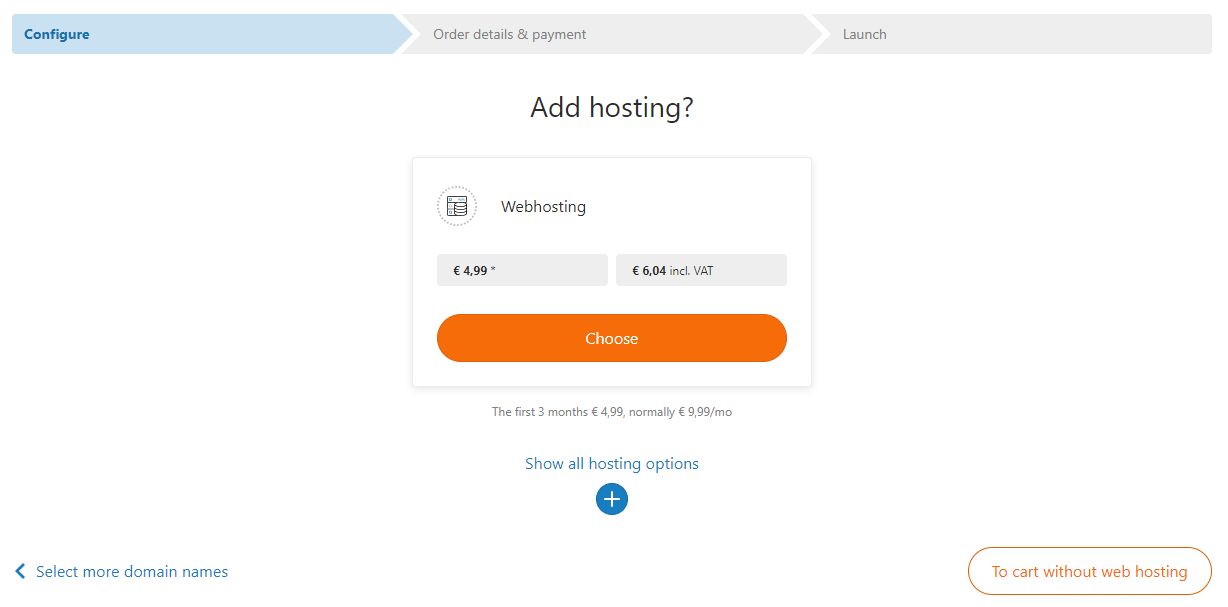
Step 3
You will now see an overview of your chosen products and the chosen payment method. Click on the pencil icon to change the payment method of your account. Once you're ready, click on 'Order’.
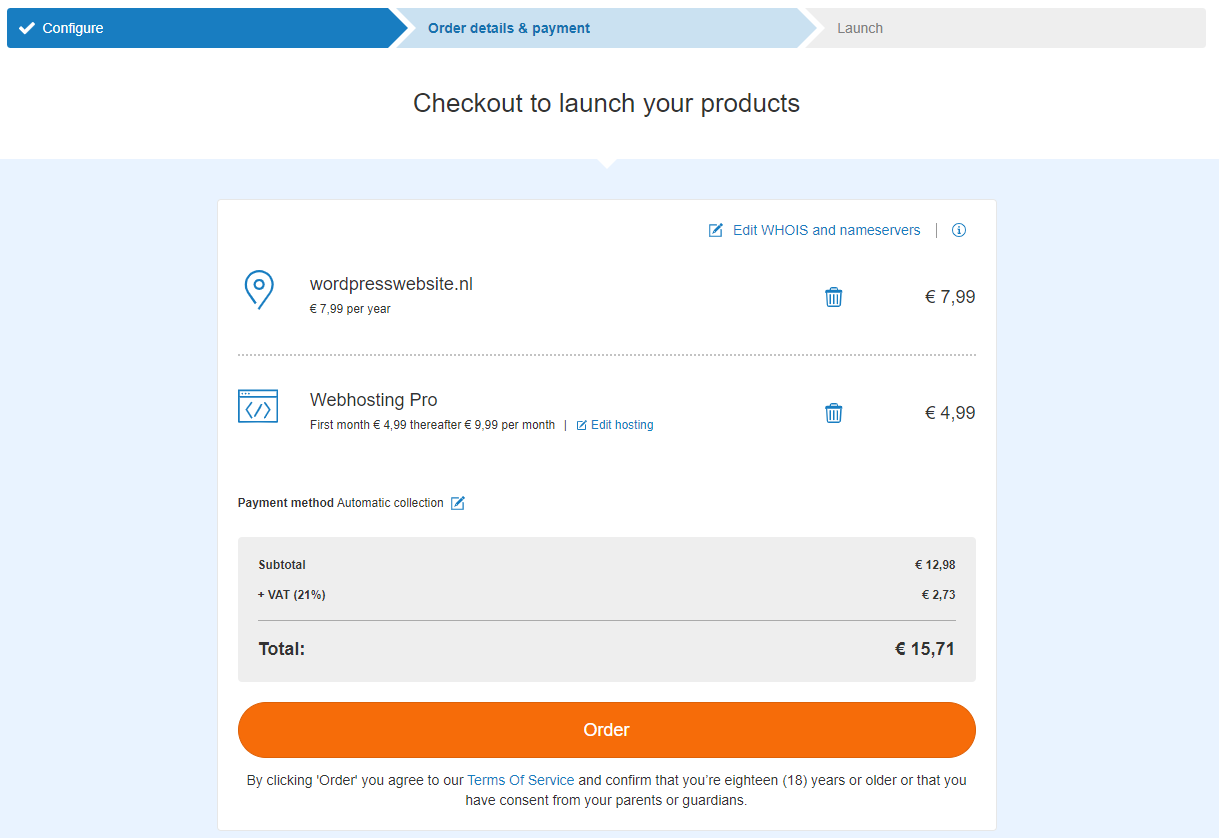
Your order will now be processed and a confirmation of your order will be displayed. Click on 'To my control panel'. After a few minutes your domain name and web hosting package will be active. Refresh the page until the domain name and the web hosting icon are visible.
Now proceed to 'Start with your own website'.
My domain name is already registered at TransIP
In that case you only need to order a web hosting package for that domain name. If you already have a web hosting package for that domain name, proceed to 'Start with your own website'.
Don't have a web hosting package yet? Then follow the steps below.
Step 1
Visit your Control Panel and head to 'Domain'. Next, in the column to the left, select your domain name (don't check the box).
Scroll down to 'Order extras' at the bottom of the page and press 'Order' next to 'Launch lightning fast websites'.
Step 2
You will now see an overview of our different web hosting packages. Select one of the web hosting packages.
The Email Only packages and Forwarding Service are solely for e-mail and forwarding purposes. These products can't be used to create a website at TransIP.
Click on 'Order' once you have chosen the desired web hosting package. Click on 'Pay' on the next page to order the web hosting package.
Now proceed to 'Start with your own website'.
My domain name is not registered at TransIP yet
Start with your own website
Now that you have taken a web hosting package on your domain name with TransIP, you have the basis to start your own website.
In this article we explained how to lay the foundation for building your own website. We offer you all the facilities to build your own websites on our shared web hosting platform.
Take note that we do not provide direct support on building websites. If you want more information about this, we advise you to research this online. For this purpose, the forums of WordPress are an excellent source of information.





