One of the applications of the TXT record is the so called DKIM record (DomainKeys Identified Mail). In this article we'll show you how to configure a DKIM record for your domain in your TransIP control panel.
DKIM is used to check the validity of the sender of emails. A digital signature is accompanied with sent emails, which is checked by the key that's included in the value of the DKIM record.
Where do I add a DKIM record?
You can add all your DNS records easily and free of charge via your control panel. Go to the 'Domain & Hosting' tab and select the domain in the left column for which you want to set the DKIM record (don't check the box).
Now scroll to 'Advanced Domain Settings', followed by 'DNS'. If you do not see this yet, first click the switch behind 'TransIP settings' so the TransIP settings are switched off. The DNS records of your domain name will become visible, after which you can change them at will.

How do I set a DKIM record?
You can see an example of a DKIM record in the image above. When you're actively using a Web Hosting service or our VPS Mail service, you can use three CNAME records which point to our own DKIM records.
If you use the VPS Mailservice, you can use the CNAME records below during the configuration. If you use a Web Hosting service, these CNAME records are added automatically unless you manage your own DNS records. In that case, you will receive an e-mail with these CNAME records so that you can add them yourself.
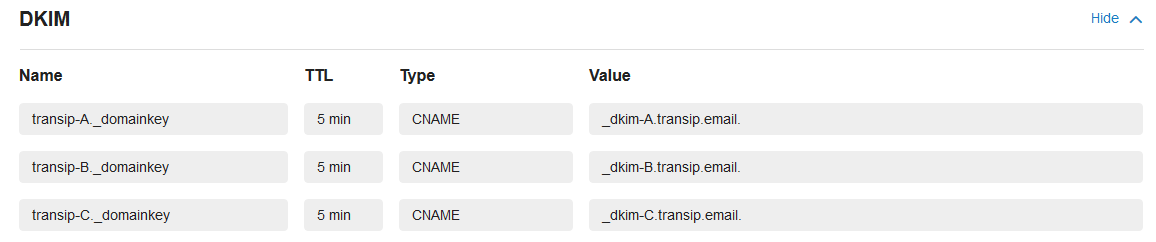
In the same way, many other providers use CNAME records to point towards their DKIM records. If you are adding a CNAME record, follow the steps in this article.
If you're sending email with your own mail server, you will first need to install and configure DKIM yourself. Keep in mind that we do not offer direct support on the installation and configuration of DKIM. There is plenty of online documentation on this process however.
Once you've configured DKIM on your own mailserver, you can use this DKIM generator to create your own DKIM record and matching keys. The first box is where you enter your domain name. The second box is for the Selector, where you enter the name of the DKIM record (such as key1).
Next, choose a Key size in bits and press 'Create keys'. The public and private key of the DKIM record will then be shown, followed by the actual DKIM record as you can see below.
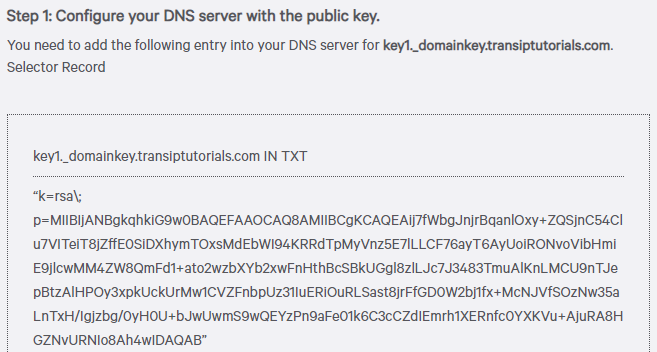
Name
The full name of the DKIM record from our example is key1._domainkey.transiptutorials.com. 'key1' is the Selector, wheras _domainkey states that we want to enter a DKIM key in the value of the record.
Using our example, we only enter key1._domainkey in the 'Name' field. Our DNS software automatically adds the root domain in the background.
TTL
The 'TTL' of a DNS record determines how long the record can remain in the cache. We recommend keeping the TTL low, for example at 1 or 5 minutes.
Type
Because a DKIM record is a variation on the TXT record, we choose 'TXT' under 'Type'.
Value
- We start the value of the DKIM record we created with v=DKIM1; . This means we're using DKIM version 1.
- Next up is k=rsa, where 'k' means we're entering a Key and 'rsa' is the default Key type.
- Lastly we're entering the Public Key, designated by 'p=', followed with the full Public Key.
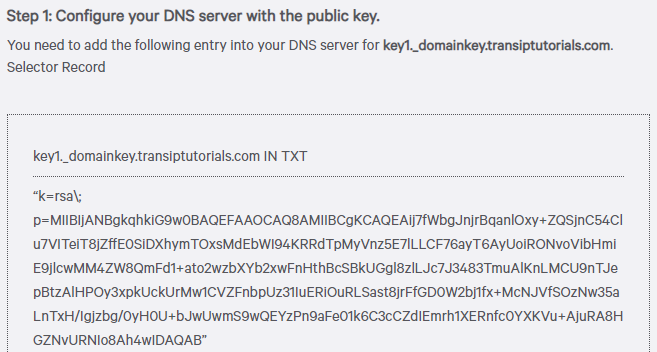
The image above shows the DKIM record we've created again. The full input of the value of the DKIM record in the control panel is as follows:

v=DKIM1; k=rsa; p=MIIBIjANBgkqhkiG9w0BAQEFAAOCAQ8AMIIBCgKCAQEAij7fWbgJnjrBqanlOxy+ZQSjnC54Clu7VITeiT8jZffE0SiDXhymTOxsMdEbWI94KRRdTpMyVnz5E7lLLCF76ayT6AyUoiRONvoVibHmiE9jlcwMM4ZW8QmFd1+ato2wzbXYb2xwFnHthBcSBkUGgl8zlLJc7J3483TmuAlKnLMCU9nTJepBtzAlHPOy3xpkUckUrMw1CVZFnbpUz31IuERiOuRLSast8jrFfGD0W2bj1fx+McNJVfSOzNw35aLnTxH/Igjzbg/0yH0U+bJwUwmS9wQEYzPn9aFe01k6C3cCZdIEmrh1XERnfc0YXKVu+AjuRA8HGZNvURNIo8Ah4wIDAQAB
Take note: When entering your DKIM record, it is important that you do not copy the quotation marks (") at the beginning and the end of the value. The same applies to backslashes ( \ ). The quotation marks are added to the background by our DNS software; the backslashes are unnecessary.
Setting DKIM records for subdomains
If you wish to use a DKIM record for a subdomain, you need to add the subdomain after the key:
key1._domainkey.subdomain
As with entering a DKIM record for root domains, you do not need to add the root domain to the subdomain this way. Our DNS software automatically adds the root domain in the background.

This article has discussed the setting of a DKIM record. For a general explanation about DNS records and entering them, see the article ‘DNS and nameservers'.
If you want to know more about setting DNS records for your Web Hosting service, use the article 'The DNS settings of my web hosting package'.




