It can on a rare occasion happen that your Windows Server has a network connection, but your connection to your server is slow or choppy, for example as a result of packet loss. This can be caused by firewall settings on your server, or by a cause in an external network.
To be able to say more about a cause, we ask our customers with this kind of problem to perform a traceroute using 'WinMTR' and send us the results. We do not recommend using tracert or a ping command. Tracert only shows the route without measuring packet loss for a certain time, and a ping command does not give any insight into where in the connection the problem is located.
Measuring packet loss in Windows with WinMTR
Step 1
Download WinMTR from this page and extract the 'WinMTR_x64' folder to a location of your choice. Then delete the downloaded .zip file.
Step 2
In Windows Explorer, navigate to the WinMTR_x64 folder and start the 'WinMTR' program.
In the window that opens, enter the DNS name or IP address of the server you want to test and click 'Start'.
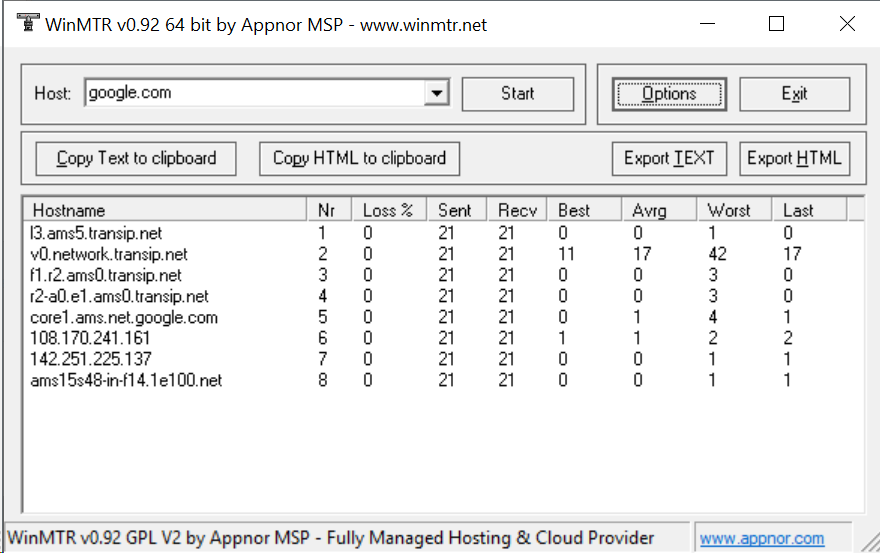
After 20-30 Sent/Recv, click 'Stop'. In the results especially the percentage under Loss% is intereting; this indicates the percentage of packets that have been lost.
You can easily copy the result by using 'Copy text to clipboard' in order to send it to someone else.




