If your website displays a white page with the message 'There has been a critical error on this website', this usually means that a script error is present.
You can review what caused the error (in most cases) by consulting your error log:
Log in to the control panel and click 'Shared Hosting' in the menu. Next, select your domain below 'Products'.

In the overview, click on 'File Manager' in the top right.
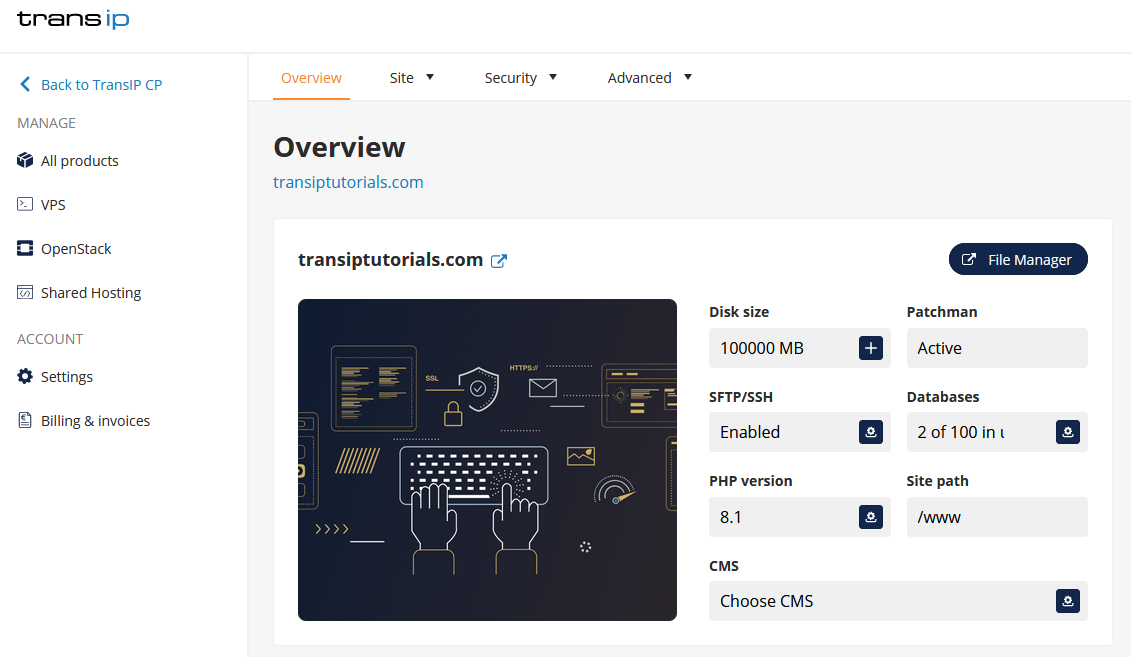
In the File Manager, open the folder named 'logs' and download the error.log file. Open the file in a text editor such as Notepad(++).
You can review the error messages on your site here (if any). The description can be a bit technical but problems usually point to a specific line in a file.
The solution for this is to simply rename or remove the corresponding folder that contains the plugin or theme. You can then reinstall the plugin or theme to solve the issue. In these cases you can use the File Manager in your control panel.
Navigate to the 'www' > 'wp-content' > 'plugins' or 'themes' folder and search for the plugin or theme that is causing trouble. Rename or remove the plugin and you will be able to log in to your WordPress Dashbaord once more. Now reinstall the plugin / theme or search for an alternative plugin / theme to use.




