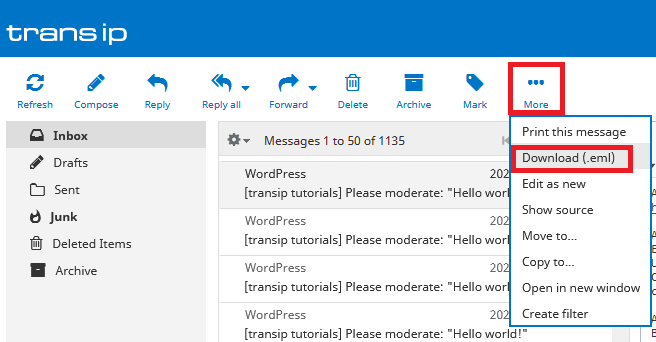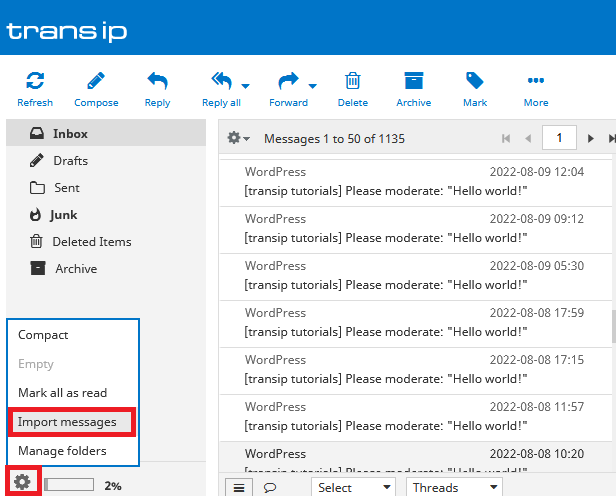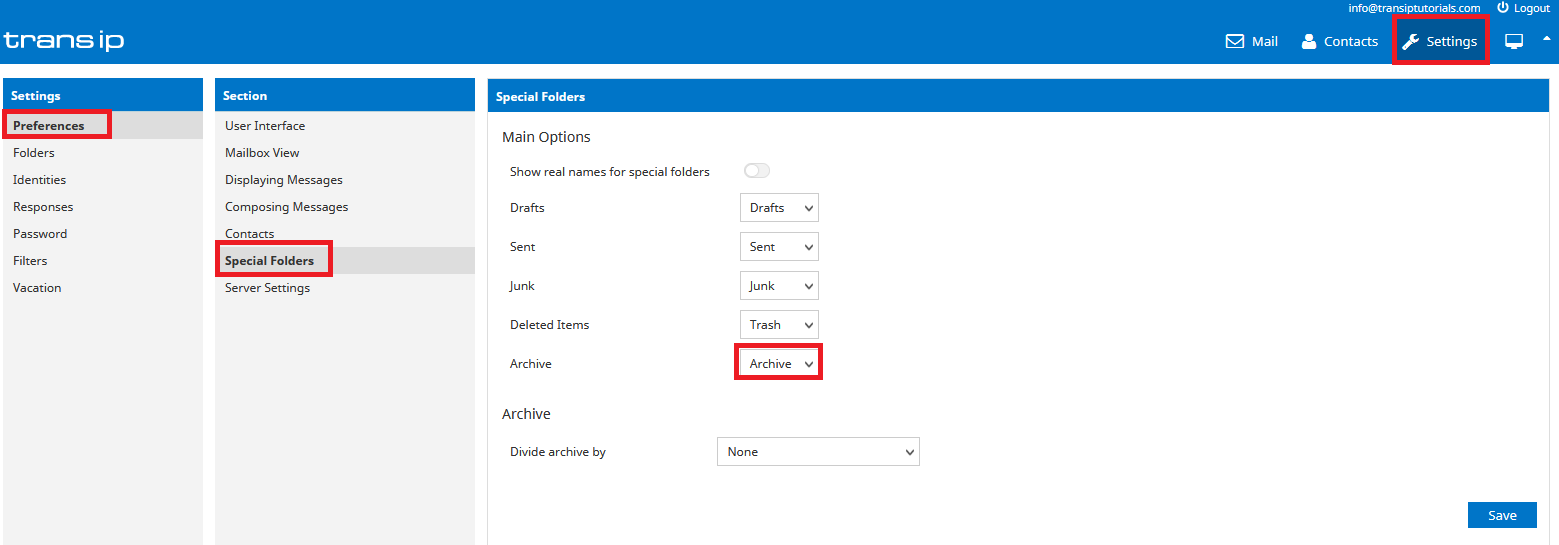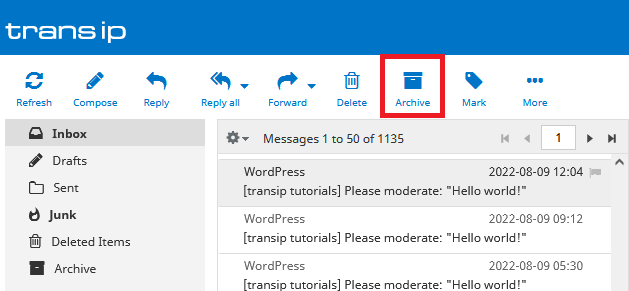This article explains how to use the TransIP webmail client to manage your email addresses at TransIP.
Haven't created an email address yet? Get started right away with our Web Hosting and Email Only services. Read the article 'Creating a new email address' for more information.
To use email with our Web Hosting and Email Only services, your domain name needs to use the correct DNS records.
If your domain name uses the TransIP settings, we will automatically take care of the DNS for you. If you rather want to configure the DNS yourself, make sure to add the MX, TXT and CNAME records for your Web Hosting or Email Only service.
- The article 'The DNS settings of my web hosting package' shows you which DNS records you need to add.
- The article 'Changing DNS and nameservers via the control panel' shows you how to add these DNS records.
Logging in to TransIP webmail
Visit the TransIP webmail client in a browser and enter your email address and password.
If you've lost your password, use the steps in 'Changing the password of your email address' to set a new one.
After logging in, you'll arrive in the inbox of your email address. The folders are to the left and the emails from those folders are showed right next to them. Click an email to view it's content in the center of the screen.
Select one of the boxes below for more information on the most frequently used features of the TransIP webmail.
Changing your password
To change the password of your email address, head over to 'Settings' in the top right. Next, click 'Password' on the left hand side.
Enter your old password once and your new password twice. Click 'Save' to save the changes.
Remember you can also change your password in your control panel. Read the article 'Changing the password for your email address' for more information.
Take note: It's possible you've configured your email address in an email client, such as Outlook, Thunderbird or on your smartphone or tablet.
If that's the case, make sure to update the password in those clients as well.
Sending email
In the top left corner, press the 'Compose' button.
As you can see, there are several options to help you compose your email messages. If you wish to use HTML to further customize your email messages, click the drop down menu next to 'Editor type' and select 'HTML'.
To send a message, simply click the 'Send' button at the top.
Create new folders
Besides the default folders 'Inbox', 'Drafts' and 'Sent', you can also choose to create custom folders.
To do so, head over to 'Settings' in the top right corner. Click 'Folders' on the left hand side and click on the plus sign below the column called 'Folders' to create a new folder.
Add new contacts
It can be wise to create contacts for email addresses you frequently use. This not only makes them easier to send messages to, but also marks their messages as safe, preventing them from ending up in your 'Spam' folder (in most cases).
Press the 'Contacts' button on the top right of the TransIP webmail to view the Contacts page.
You can create a contact group below 'Groups'. To create a new contact, press the plus sign below the column named 'Contacts'.
Fill out the contact information for your contact and press 'Save'. To save a contact to a group, simply drag it to the specific group on the left.
When composing a new email message, you will see a list of contacts to the left of the message box. Double click a contact to add it to the recipients.
Extra options
First Name,Middle Name,Last Name,Title,Suffix,Initials,Web Page,Gender,Birthday,Anniversary,Location,Language,Internet Free Busy,Notes,E-mail Address,E-mail 2 Address,E-mail 3 Address,Primary Phone,Home Phone,Home Phone 2,Mobile Phone,Pager,Home Fax,Home Address,Home Street,Home Street 2,Home Street 3,Home Address PO Box,Home City,Home State,Home Postal Code,Home Country,Spouse,Children,Manager's Name,Assistant's Name,Referred By,Company Main Phone,Business Phone,Business Phone 2,Business Fax,Assistant's Phone,Company,Job Title,Department,Office Location,Organizational ID Number,Profession,Account,Business Address,Business Street,Business Street 2,Business Street 3,Business Address PO Box,Business City,Business State,Business Postal Code,Business Country,Other Phone,Other Fax,Other Address,Other Street,Other Street 2,Other Street 3,Other Address PO Box,Other City,Other State,Other Postal Code,Other Country,Callback,Car Phone,ISDN,Radio Phone,TTY/TDD Phone,Telex,User 1,User 2,User 3,User 4,Keywords,Mileage,Hobby,Billing Information,Directory Server,Sensitivity,Priority,Private,Categories
First Name,Middle Name,Last Name,E-mail Address,Primary Phone John,,Johnson,john.johnson@example.com,0612345678 Frank,James,Frankenstein,frank.frankenstein@example.com,0612345679
In this article we've explained how to use the most frequently used features of the TransIP webmail client. However, there are many more features for you to discover.
If you have any questions regarding the TransIP webmail client and its features, don't hesitate to contact our support team. You can reach them using the 'Contact us' button below.