In certain cases it's possible to use your own Microsoft licenses on our platform by incorperating these in the 'License Mobility through software assurance' program. Using this, you won't have to purchase new licenses for certain specific Microsoft products for which you already own a license.
It should be noted that it is not allowed to use your own Microsoft licenses, unless they have been brought in using the License Mobility program. If you're using Microsoft software which has not been brought in using License Mobility (or purchased via us), Microsoft can fine you during an audit.
Use our 'Microsoft Essentials License Mobility-wizard' to check if you can use your own licenses on our platform.
- While going over the steps in this article, you'll be asked for certain information such as an agreement number and the amoount of licenses. You can find this information in your license agreement.
- In this document you'll find a detailed explanation about the verification process of Microsoft's License Mobility through software assurance
-
License Mobility through Software Assurance is not applicable on OEM- and Retail licenses.
- After completing the License Mobility through Software Assurance process, the corresponding software needs to be reinstalled on your VPS.
- Software Assurance must ramin active on your own licenses used in Microsoft's License Mobility through software assurance.
- Remote Desktop Client Access Licenses require no additional steps and you may immediately start using them on your VPS.
Conditions for using License Mobility
In order to use your own Microsoft license on our VPS platform, the most important condition is that only the software in the overview below may be used with License Mobility.
Microsoft has published a detailled explanation about the Microsoft's License Mobility through Software Assurance verification procedure. The document is aimed at the party that wants to use their own licenses and as such we recommend reading it before using the License Mobility wizard in the control panel.
Supported software
- Bing Maps Server
- Bing Maps Server with Enhanced Content Pack
- BizTalk Server (Per Core) Branch
- BizTalk Server (Per Core) Enterprise
- BizTalk Server (Per Core) Standard
- BizTalk Server (Per Processor) Branch
- BizTalk Server (Per Processor) Enterprise
- BizTalk Server (Per Processor) Standard
- Commerce Server Enterprise
- Commerce Server Standard
- Data Protection Manager for System Center Essentials
- Duet Enterprise for Microsoft SharePoint and SAP
- Duet for Microsoft Office and SAP
- Exchange Server Enterprise
- Exchange Server Standard
- Exchange Server Standard for Small Business
- FAST Search Server for SharePoint
- Forefront Identity Manager
- Forefront Threat Management Gateway Enterprise
- Forefront Threat Management Gateway Standard
- Forefront Unified Access Gateway
- Groove Server
- Lync Server
- Lync Server Enterprise
- Lync Server Standard
- Microsoft Dynamics AX Server
- Microsoft Dynamics CRM Server
- Microsoft Office Audit and Control Management Server
- Project Server
- R Server
- RDS CALs
- Search Server
- SharePoint Server Enterprise
- SharePoint Server for Internet Sites Enterprise
- SharePoint Server for Internet Sites Standard
- SharePoint Server Standard
- Skype for Business Server
- Skype for Business Server Enterprise
- Skype for Business Server Standard
- SQL Server (Per Core) Enterprise
- SQL Server (Per Core) Standard
- SQL Server (Per Processor) Datacenter
- SQL Server (Per Processor) Enterprise
- SQL Server (Per Processor) Standard
- SQL Server (Server/CAL) Business Intelligence
- SQL Server (Server/CAL) Datacenter
- SQL Server (Server/CAL) Enterprise
- SQL Server (Server/CAL) Standard
- System Center Datacenter
- System Center Standard
- System Center Configuration Manager
- System Center Configuration Manager Server Management License Enterprise
- System Center Configuration Manager Server Management License Standard
- System Center Configuration Manager with SQL Server Technology
- System Center Data Protection Manager
- System Center Data Protection Manager Server Management License Enterprise
- System Center Data Protection Manager Server Management License Standard
- System Center Essentials
- System Center Essentials Plus Server Management License Suite
- System Center Essentials Server Management License
- System Center Essentials with SQL Server Technology
- System Center Operations Manager
- System Center Operations Manager Server Management License Enterprise
- System Center Operations Manager Server Management License Standard
- System Center Operations Manager with SQL Server Technology
- System Center Server Management Suite Datacenter
- System Center Server Management Suite Enterprise
- System Center Service Manager
- System Center Service Manager Server Management License
- System Center Service Manager with SQL Server Technology
- System Center Virtual Machine Manager
- System Center Virtual Machine Manager Server Management License Enterprise
- Visual Studio Team Foundation Server with SQL Server Technology
- Windows Embedded Device Manager
- Windows Embedded Device Manager with SQL Server Technology
Using the Microsoft License Mobility-wizard
Step 1
Open the VPS page in your control panel and click on the name of the corresponding VPS.
Step 2
Click the cogwheel behind 'Microsoft Essentials'.
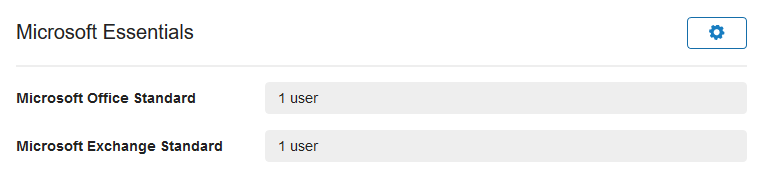
Step 3
Scroll down and click on 'Manage Licenses'.
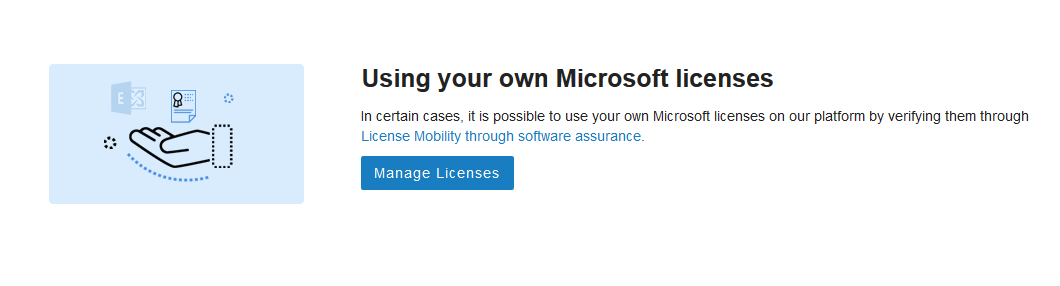
Step 4
Start the wizard to start the verification process by clicking 'Request License Mobility' at the bottom of the page. After finishing the wizard, Microsoft checks if your license can be used with us. In your control panel you'll be able to review the status of the verification process (see Step 11).
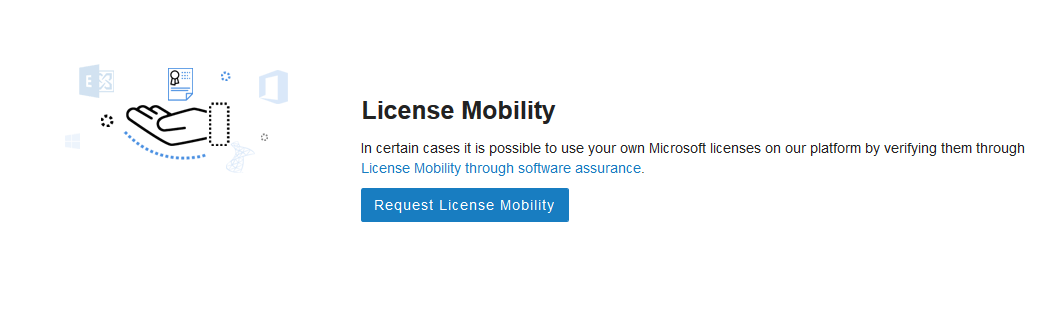
Step 5
Provide the name of your company (or yourself) on which the license is registered.
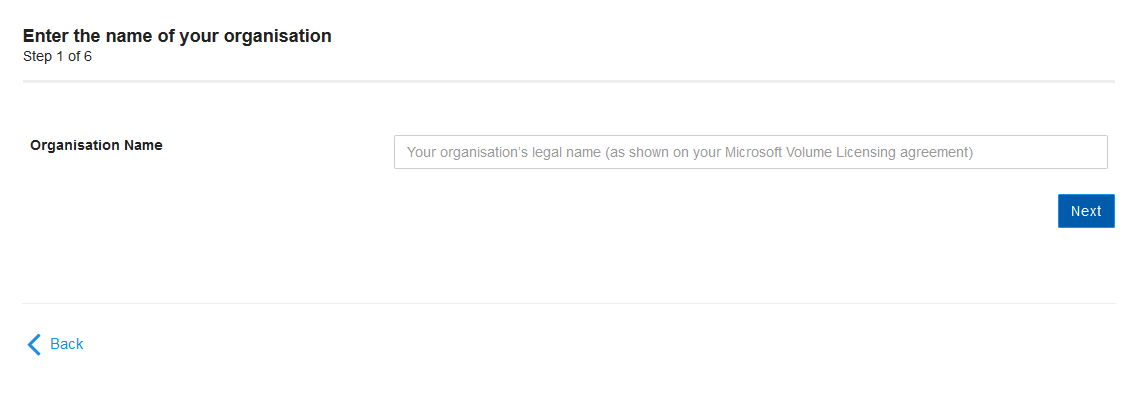
Step 6
Microsoft licenses come in all kinds of shapes and sizes. Select the type of agreement applicable to your license and click on 'Next'.
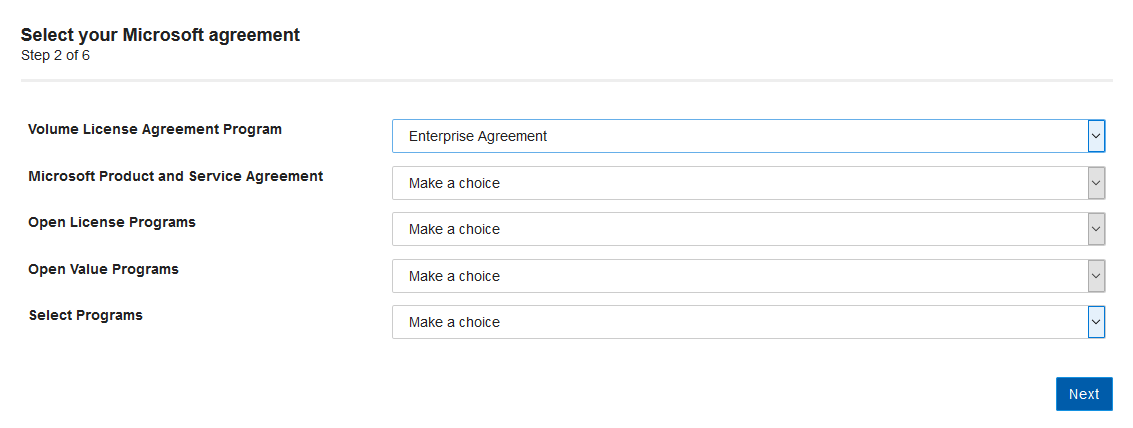
Step 7
Provide the Agreement Number, the Enrollment Number (Enrollment number(s) may not be visible depending on your selection in Step 6), and the Software Assurance-vervaldatum and click on 'Next'.
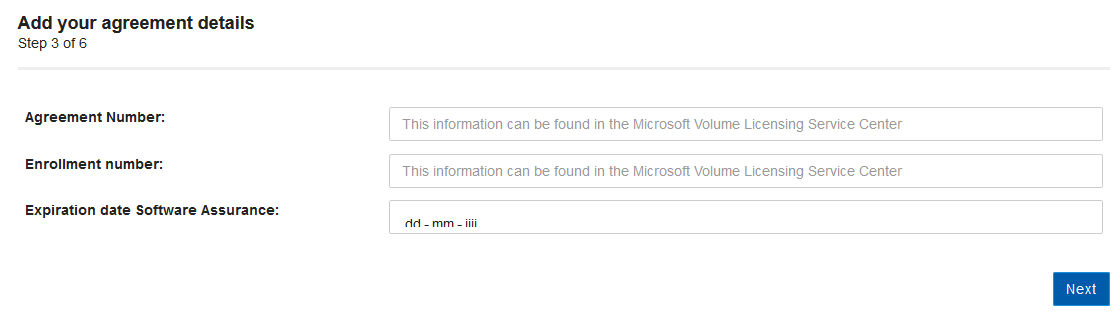
Step 8
Select the products to which your Volume Licensing Enterprise-agreement applies. It doesn't matter what year/version your license is from. For both Exchange Server 2016 and 2012 for example, you only select Standard, Enterprise, or Exchange Server 2007 Standard for Small Business.
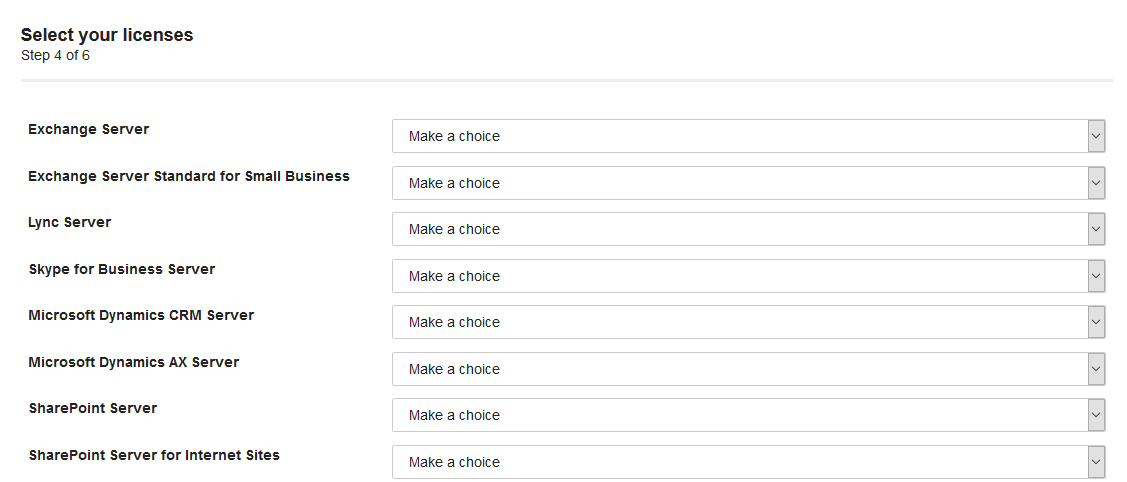
Step 9
Provide the amount of licenses for the selected product(s) and klik on 'Next'.
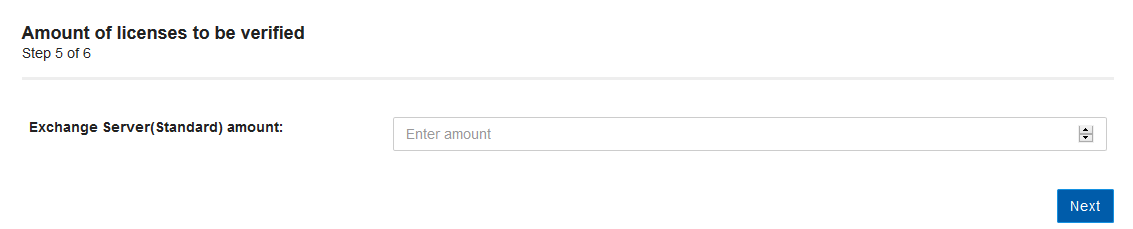
Step 10
A .docx-file is generated which is sent to Microsoft for the verification of your rquest. Check if the provided information in the file are correct and click on 'Start verification' to initiate the verification process.
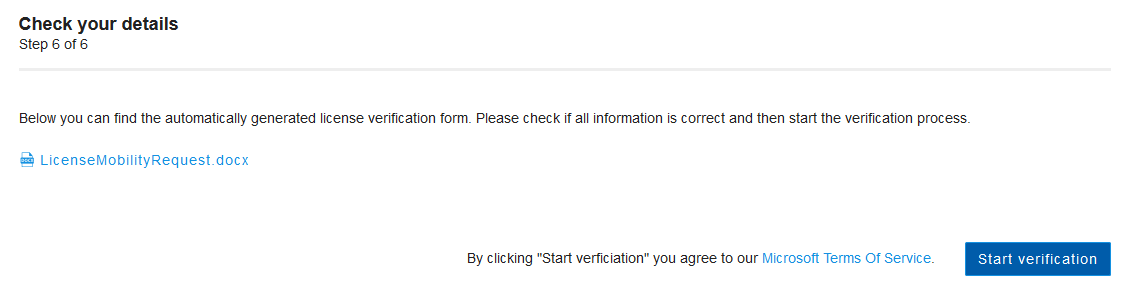
If no problems are found, you'll see the confirmation below:
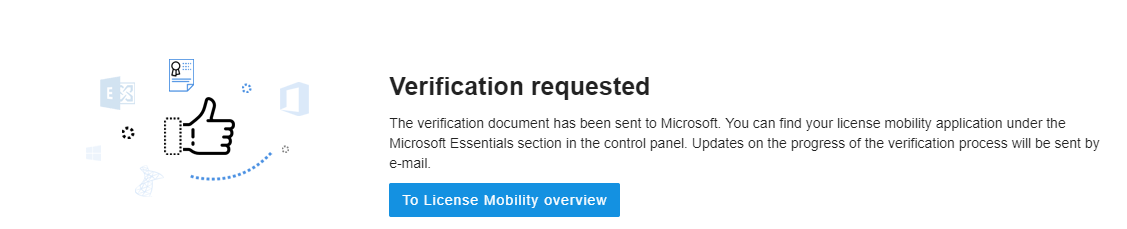
Click on 'To License Mobility overview' to return to the overview 'Manage licenses'. Compared to Step 4 you'll notice this overview has been expanded and your request process has been started.
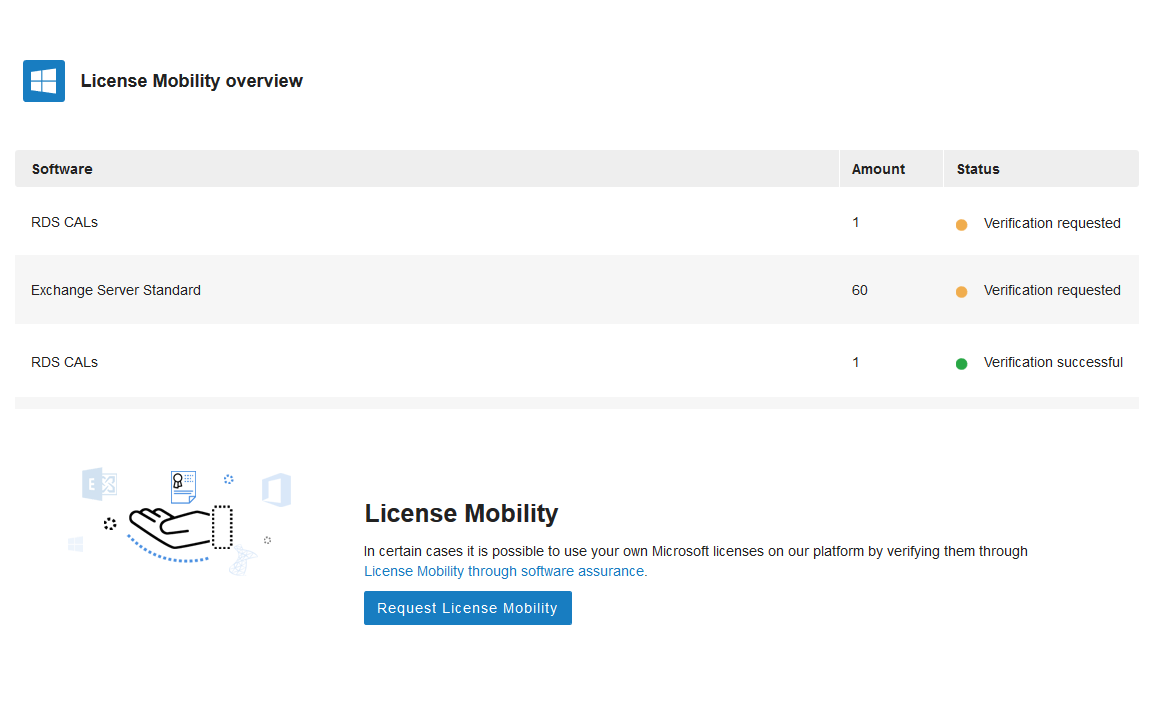
Should you have any questions left regarding this article, do not hesitate to contact our support department. You can reach them via the ‘Contact Us’ button at the bottom of this page.




