In this article we explain what to do when you encounter the 'HTTP error 500' message when using a webhosting package. The error means that there is an error in your website's code. Because of this, the website can not be displayed. The HTTP error 500 message is often shows as '500 Internal Server Error'.
Check the Error Log in your control panel
The cause of the 500 error can mostly be found via the error log in the File Manager in your control panel.
To view your error log, log in to the control panel and click 'Shared Hosting' in the menu. Next, select your domain below 'Products'.

Next, click on the 'File Manager' button in the top right of the overview page.
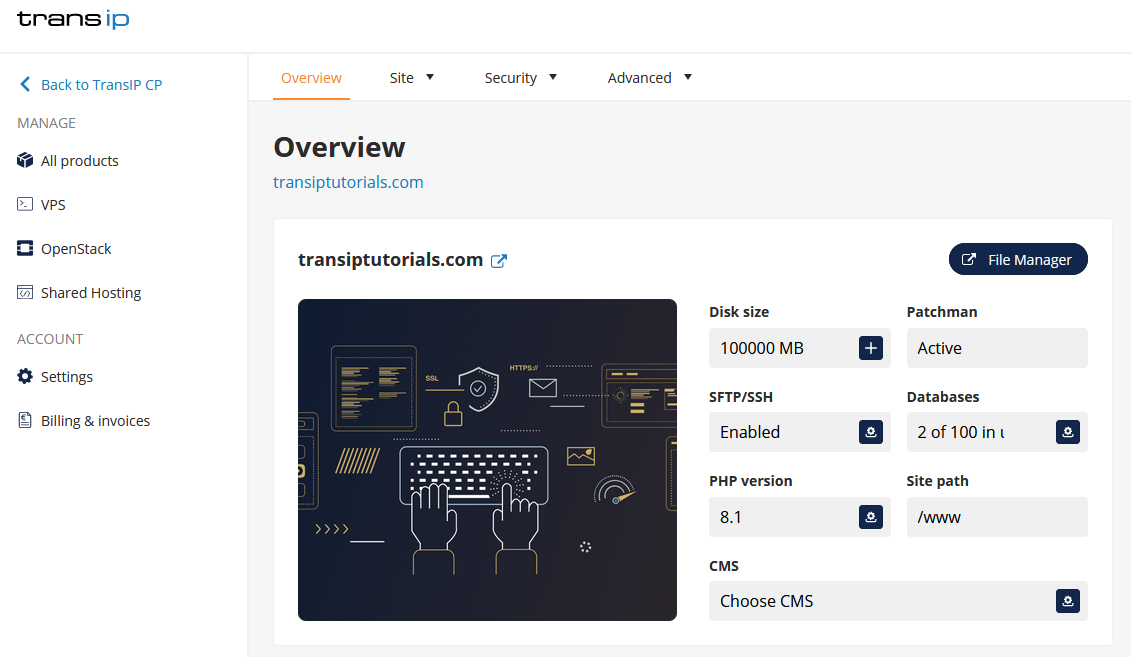
Open the 'Logs' folder and look for the 'error.log' file. Download it and open it using notepad++ or a similar program.
Here, you will find the error messages of your website which enable you to find the cause of the HTTP 500 error. We will explain some of the most common causes below.
Incorrect .htaccess file
A .htaccess file contains lines that influence how your website works. The possibilities of an .htaccess file are endless when these lines are entered correctly. A small typing/spelling error can render your website unreachable, resulting in the HTTP 500 error message.
In the exaple below we have made a line in the .htaccess file for the website on site-voorbeeld.nl. The line is supposed to redirect visitors to https://email-voorbeeld.nl/.
Redirect 301 https://email-voorbeeld.nl/The line above is missing a ' / ' inbetween '301' and 'https://emai..' resulting in the error 500 message when visiting the domain.
In this case, you will find the following error message in your Error Log:
Check the Error Log thoroughly when encountering a HTTP error 500 message. The Error Log shows that the error is within the .htaccess file in this particular example.
The correct way to redirect visitors is as follows:
Redirect 301 / https://email-voorbeeld.nl/The / means that whatever is next is the value of the redirect. If you leave out the /, the line will not be able to read the URL. This then results in an incorrect redirect, resulting in the HTTP error 500 message.
Error caused by a plugin or theme (WordPress)
A different common cause of the HTTP error 500 message is an error caused by a WordPress plugin or theme.
As with .htaccess files, we can check the error via the webhosting's Error Log. In the example below we are using the plugin called Duplicator to make a backup of your WordPress website.
We accidentally deleted the 'define.php' file via the 'File Manager'. This causes the website to be unreachable and returns a HTTP error 500 message.
By visiting the Error Log we can find the cause of the error message:

The server states that /www/wp-content/plugins/duplicator/define.php can not be opened, but it is asked for by line 32 of duplicator.php.
To restore this, we need to delete the Duplicator plugin from our website and reinstall it. In this case the HTTP 500 error did not only make our website unreachable, but also the WordPress dashboard. That means we can not uninstall the plugin.
To solve this issue we can disable the plugin via SFTP. The following article explains how to disable plugins step by step: Enabling and disabling WordPress plugins.
Do note that the error can also be caused by a theme. You can tell that the problem is caused by a theme whenever the Error Log shows /wp-content/themes/... as the cause. Themes and plugins can be disabled in the exact same way.
As soon as the plugin is disabled via SFTP, we are once again able to log in to the WordPress Dashboard. We can then properly delete and reinstall the plugin. The plugin will work again after this, solving the error.
If the Error Log shows that the error is not in the /wp-content/plugins or /wp-content/themes folder, consider Updating your WordPress website manually.
Different causes of the HTTP error 500 message
If the cause can not be found within the .htaccess file or within a WordPress theme or plugin, it is probably caused somewhere else on your website. Check the Error Log to find exactly what is causing the problem.
If the cause of the error can not be found in your Error Log, consider restoring a backup of your website to a point in time where the HTTP error 500 message was not yet present.
In this article we have shown you the possible solutions to the HTTP error 500 message on a webhosting package.




