In this tutorial, we describe how to add Big Storage as a storage partition to FreeNAS on your VPS. The tutorial assumes that you have NOT yet linked Big Storage to your VPS.
Step 1
Connect your Big Storage to your VPS in the control panel. Go to 'BladeVPS', followed by the name of your Big Storage > 'Attach to VPS'
Step 2
Now click 'Reboot' in the FreeNAS web interface.
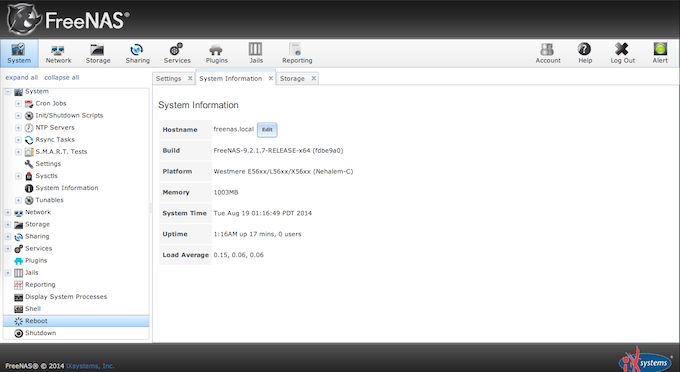
Step 3
After the reboot, log in to the FreeNAS web interface as the root user using your set password.
Step 4
Click the 'Storage' tab at the top and choose 'ZFS Volume Manager'.
Behind 'Volume Name', enter the desired name for the new partition.
Click ‘+’ under 'Available disks' and start creating the partition via 'Add Volume'.
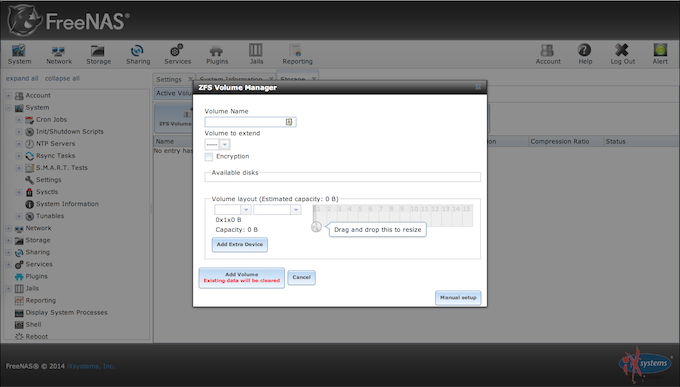
Step 5
After the disappearance of the loading screen, your Big Storage is successfully linked to FreeNAS and you can start filling up your available space.
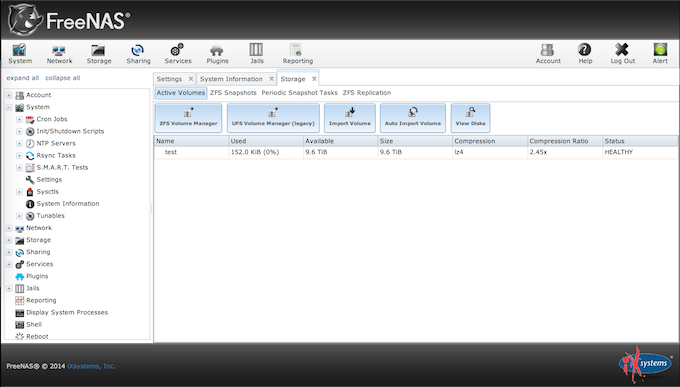
Should you have any questions left regarding this article, do not hesitate to contact our support department. You can reach them via the ‘Contact Us’ button at the bottom of this page.




