Microsoft frequently publishes security updates to resolve known vulnerabilities in Windows and Windows Server. Additonally, Microsoft publishes a comulative update ever quarter which bundles updates published within that quarter.
For the security of your Windows Server or Windows computer, we recommend installing security updates frequently. In this tutorial we describe how you can install Windows security updates.
Manual updates
Step 1
Click on the Windows Start button and search for 'Updates'. In the results, click on 'Check for updates'.
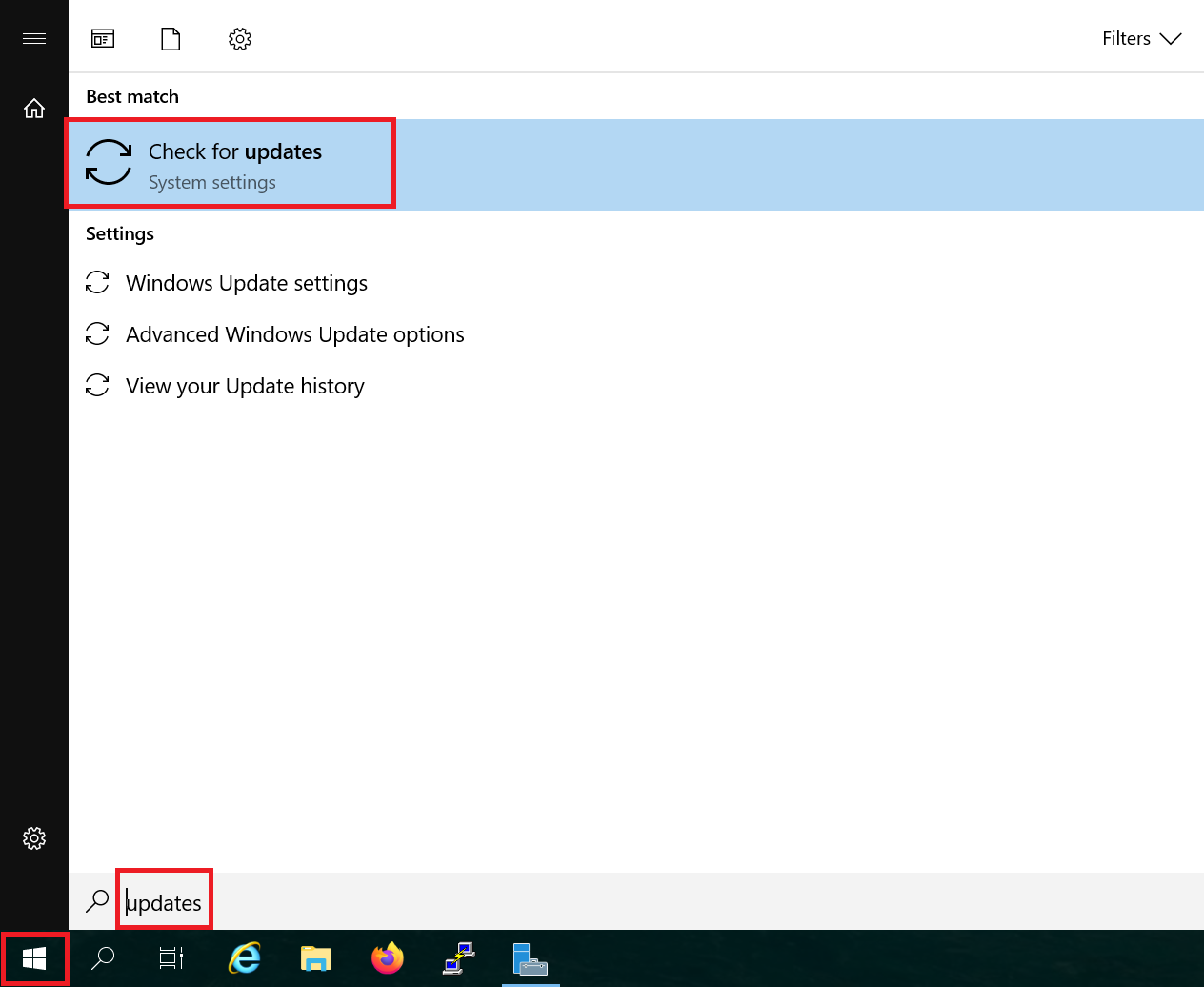
Step 2
Click on 'Install now' to immediately download and install all available updates.
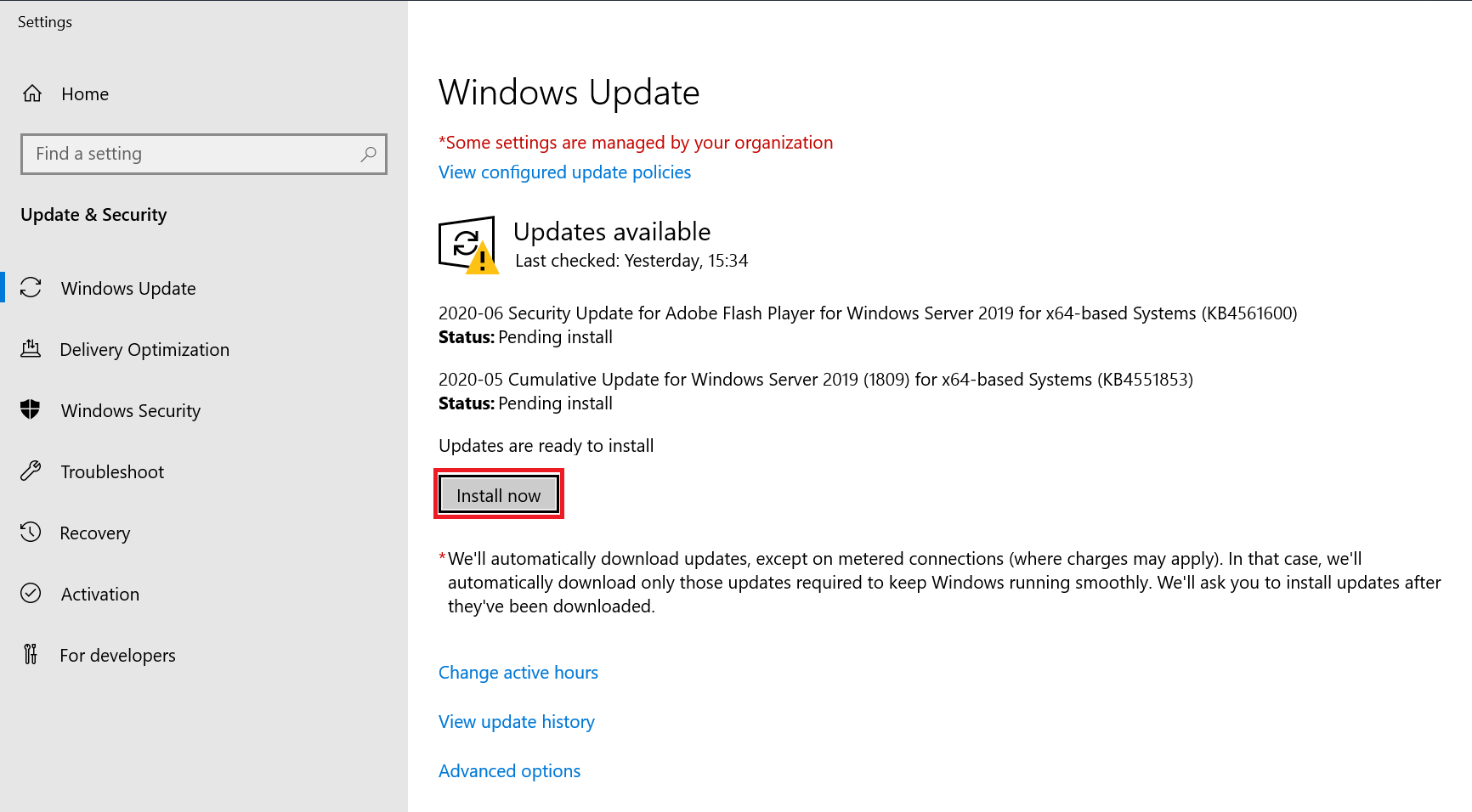
Depending on the number of updates this process may take a while. Please note that you'll be required to restart your server after installing the updates.
Enabling automatic updates
Besides from manually installing Windows updates, you can also make use of automated updates. The disadvantage thereof is that some updates require a restart of your Windows Server/computer and that this restart will be done automatically. In order to prevent this restart from taking place at an undersired time, it's important to change the times at which these may take place.
Step 1
Click on the Windows Start button and search for 'Updates'. In the results, click on 'Check for updates'.
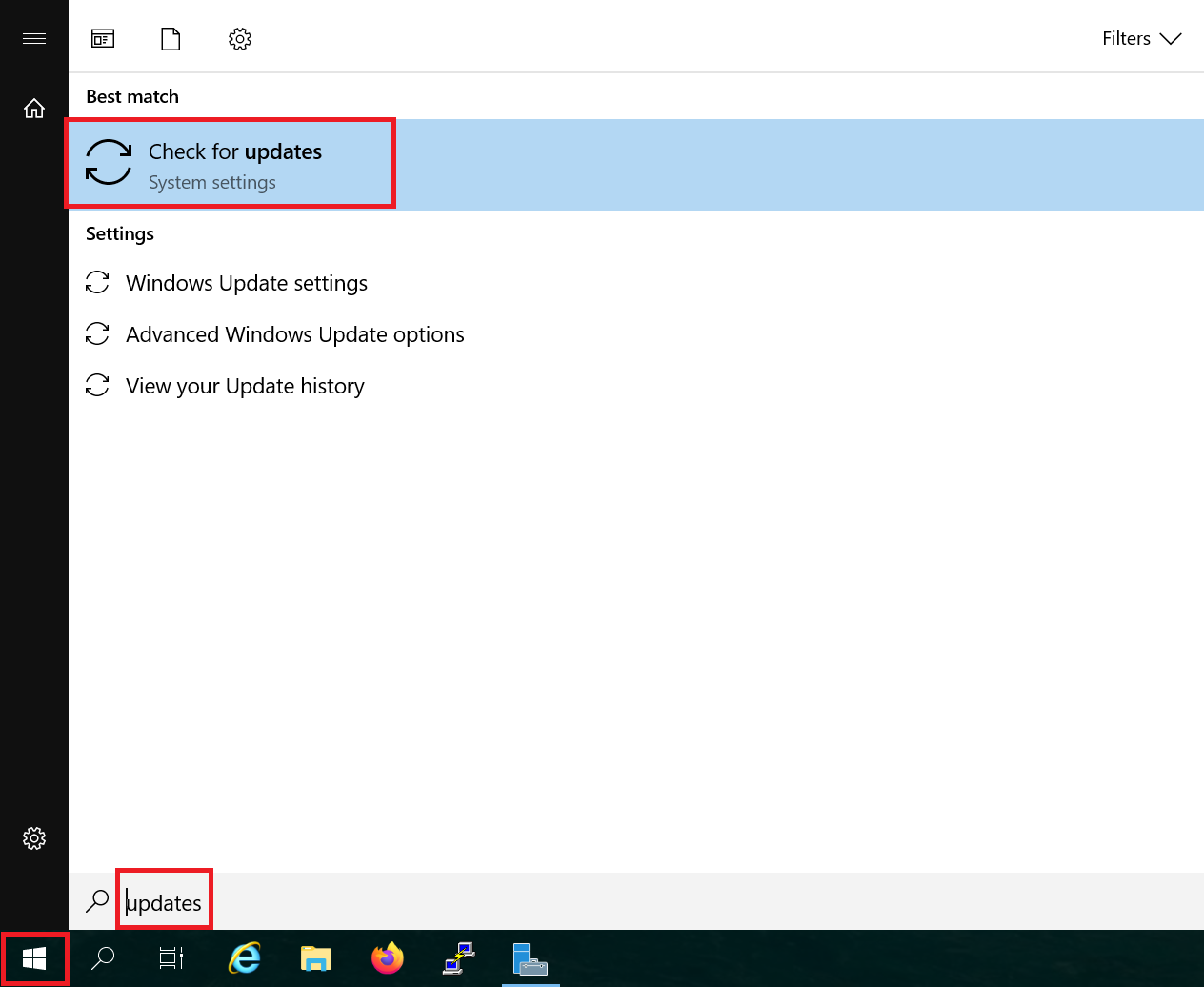
Step 2
Click on 'Advanced Options'.
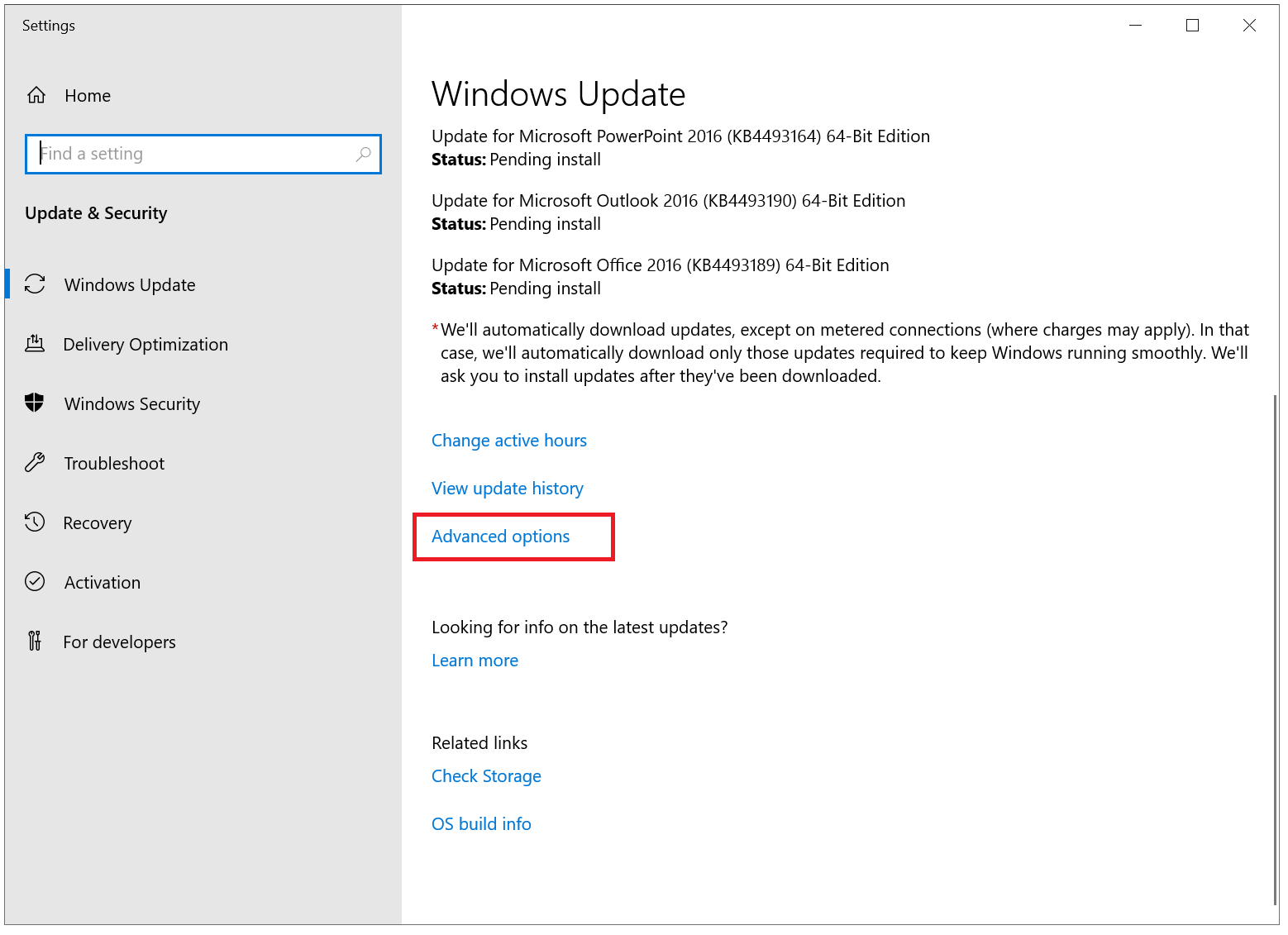
Step 3
Enable the option for 'Automatically download updates' and 'Update notifications'. Next, click the arrow in the top left to return to the previous page.
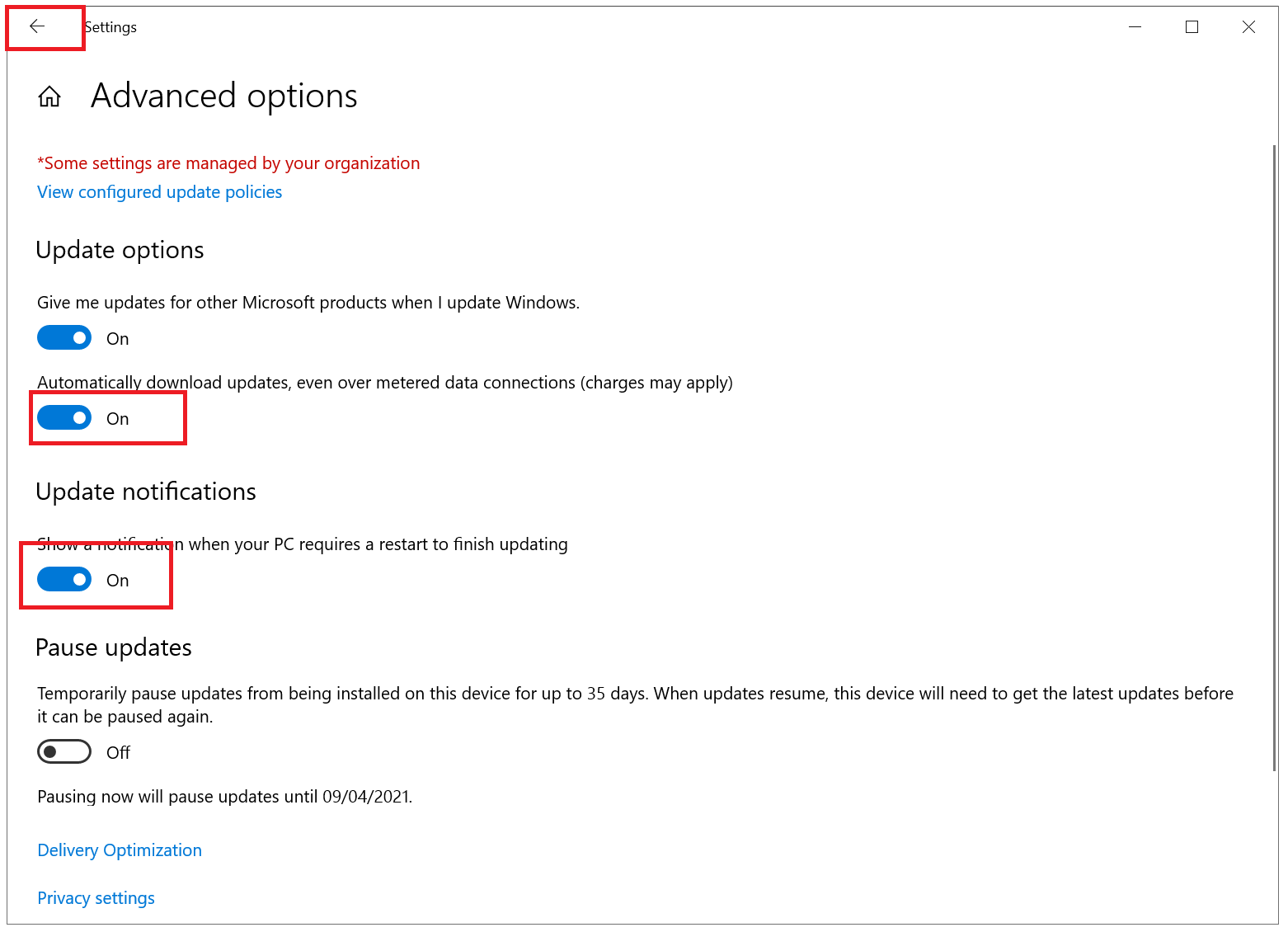
Step 4
Click on 'Change active hours'.
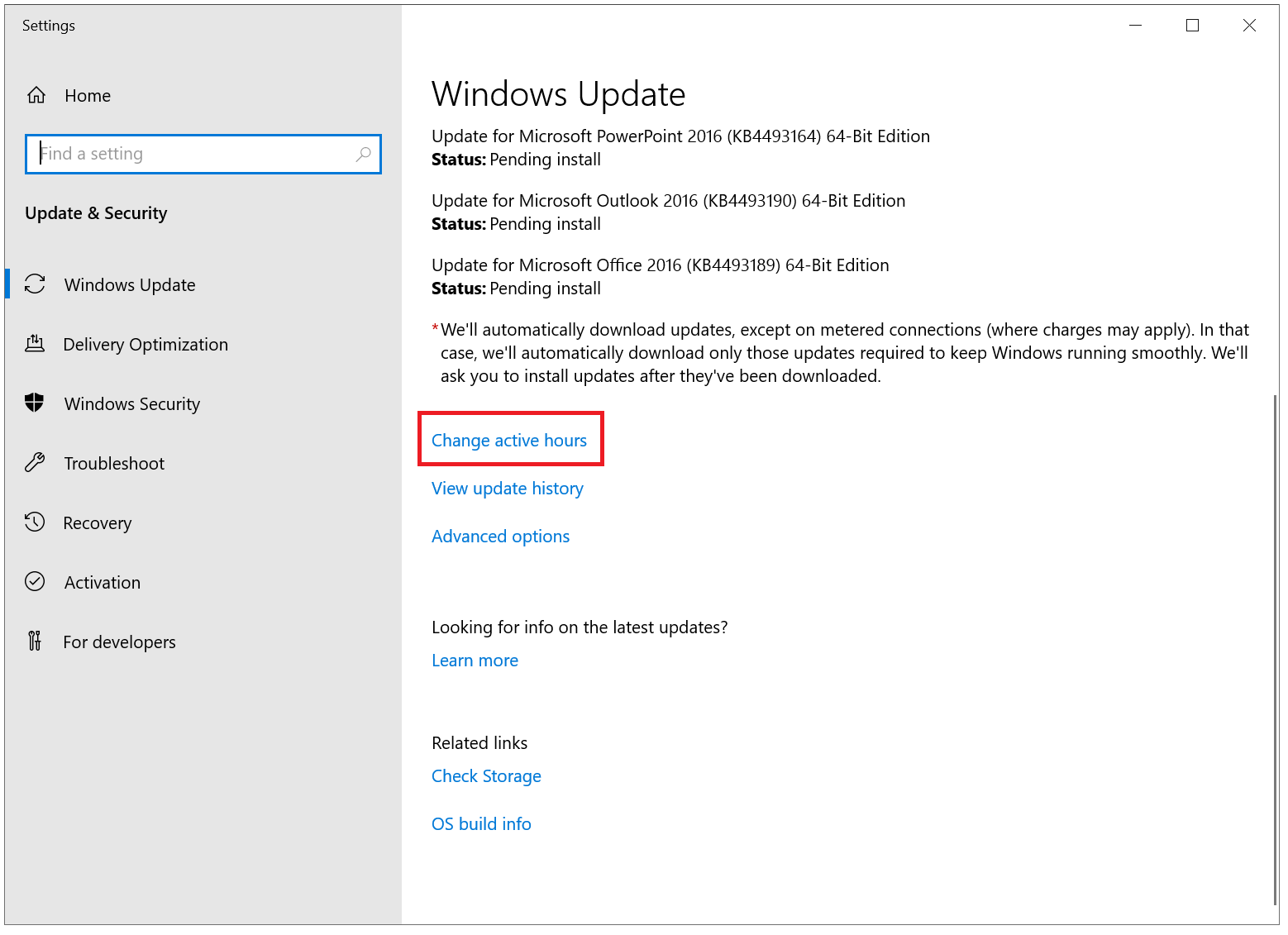
Step 5
Set the start- and end-time during which no restart may be performed to install Windows updates.
Outside the active hours Windows will also check to see if the server is being actively used. If yes, the restart will be postponed until the server is not in use.
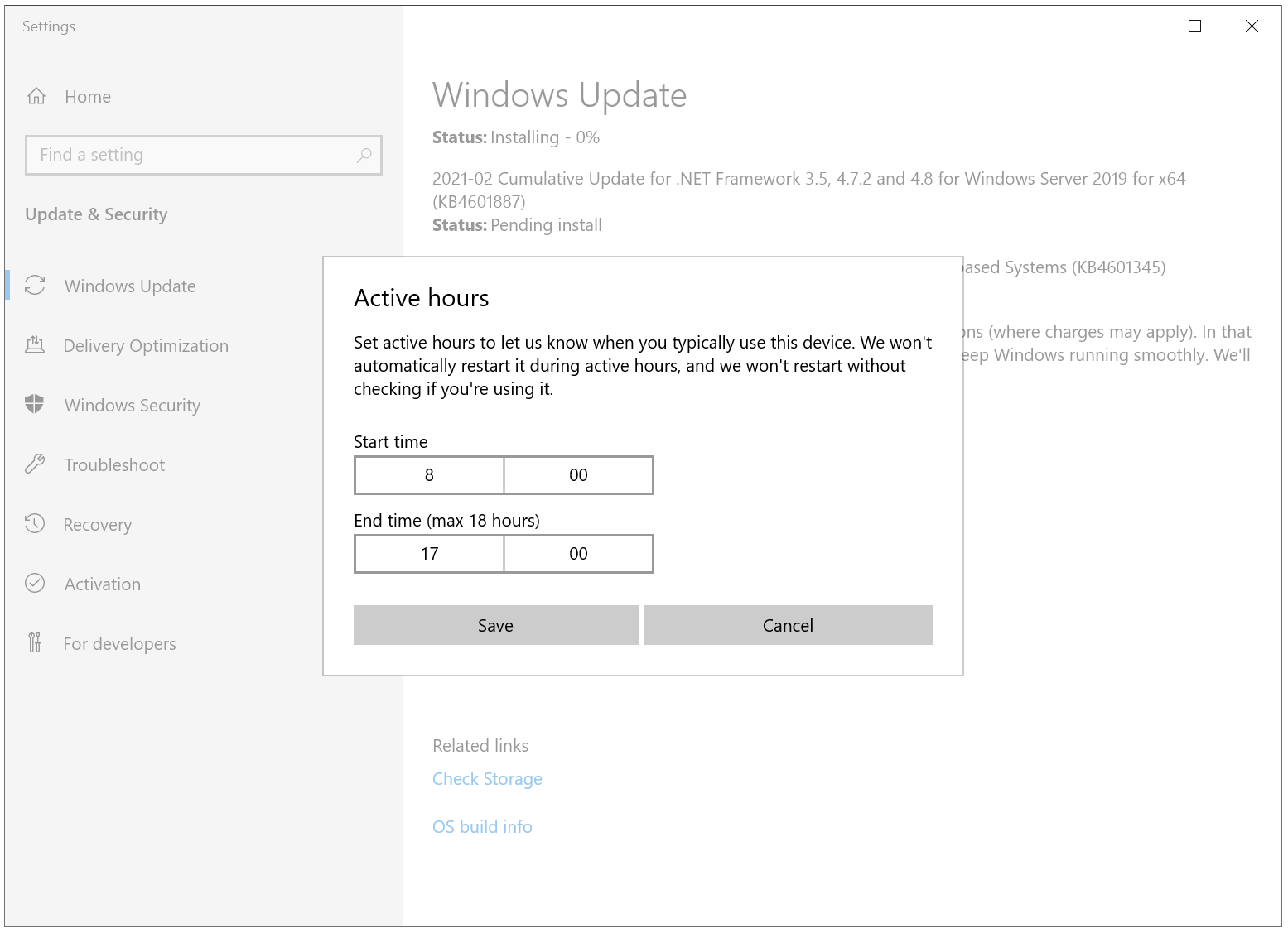
This concludes our tutorial on installing Windows updates.
Should you have any questions left regarding this article, do not hesitate to contact our support department. You can reach them via the ‘Contact Us’ button at the bottom of this page.




