With Big Storage you have the option to add an extra disk to your VPS with a lot of storage capacity. When attached to your VPS, this can be very useful for the storage of data such as mediafiles or backups. The need to detach your disk could arise for when example you want to attach the disk to another VPS or want to cancel the disk for whatever reason.
Detaching in the control panel
Stap 1
Go to 'BladeVPS' in the control panel and click the VPS which has the Big Storage disk attached.
Stap 2
Click the cogwheel behind 'Big Storage X TB' (directly beneath the VPS console).
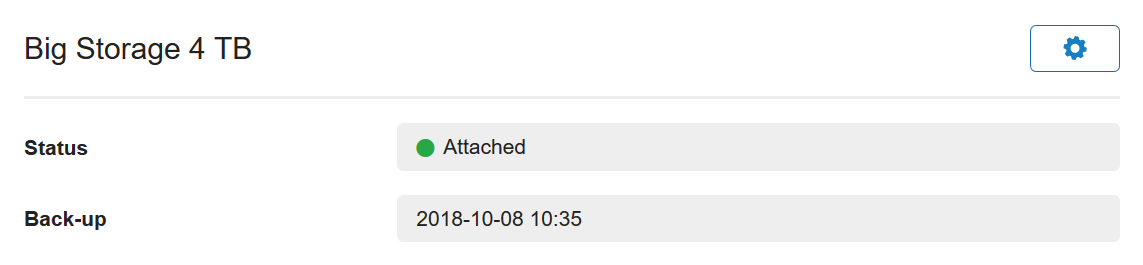
Stap 3
Select 'Detach from VPS' to remove the Big Storage from your VPS. Press 'Ok' to proceed when the popup appears.
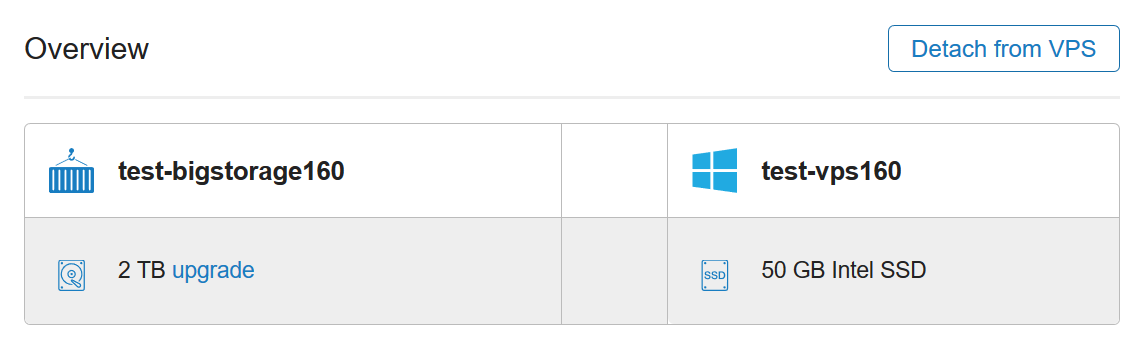
The Big Storage is now detached from your VPS and can be attached to a different VPS. If you have any references to this disk in your OS (for example as a backup target or as a default mount), you will need to remove these to prevent issues. Below you can find more information for removing a rule in /etc/fstab for mounting your Big Storage.
Detaching in CentOS / Debian / Ubuntu / FreeBSD:
Step 1
Log into your VPS via 'the command line' (by using SSH or the console in the control panel) as a root- or sudo-user.
Step 2
Open /etc/fstab with your favorite file editor, e.g:
nano /etc/fstab
Step 3
Find the rule which refers to your Big Storage disk and remove it. The line to be removed will look something like this:
/dev/vdb1 /mnt/bigstorage ext4 defaults 0 0
Step 4
Save these changes and close the editor (ctrl + x > y > enter). You've finished detaching your Big Storage.
Should you have any questions left regarding this article, do not hesitate to contact our support department. You can reach them via the ‘Contact Us’ button at the bottom of this page.
If you want to discuss this article with other users, please leave a message under 'Comments'.




