TransIP offers four different cPanel licenses for your VPSs: Admin, Pro, Plus and Premier. With these licenses, you can use 5, 30, 50 or 100 cPanel accounts respectively within cPanel / WHM. The Premier package can even be expanded to a maximum of 1000 cPanel accounts.
You are free to upgrade or downgrade your license at any time from the TransIP control panel. In this tutorial, we show the required steps.
- Upgrading or downgrading your cPanel license is an administrative operation and does not make any changes to the configuration of your VPS.
- We explain how you check the number of cPanel accounts on your VPS in this article.
- No reboot of your VPS is required for an upgrade / downgrade of your license.
- It is not possible to add more cPanel accounts to your VPS than your license allows.
- Do you still have more cPanel accounts than your license allows, for example after a backup has been restored? cPanel and WHM cannot be used in that case until your license has been upgraded.
- Active and suspended cPanel accounts are included in the license limit.
Upgrading / downgrading your cPanel license
Step 1
Log in to the TransIP control panel and navigate to the VPS page. Then, click the name of the VPS whose license you want to upgrade or downgrade.
Step 2
Depending on your current license, you will see an option to upgrade, downgrade, or both under your VPS name. Click the option that you want to use.

Your current license will be displayed behind the specifications of your VPS.
Step 3
You will automatically be shown an option to upgrade/downgrade to the next tier of cPanel license, for example from admin to pro or vice versa.
Click 'Confirm' to immediately process the downgrade/upgrade. Click 'More options' in the bottom right if you'd like to see all available options. This allows you to choose a license which allows up to 1000 cPanel accounts.
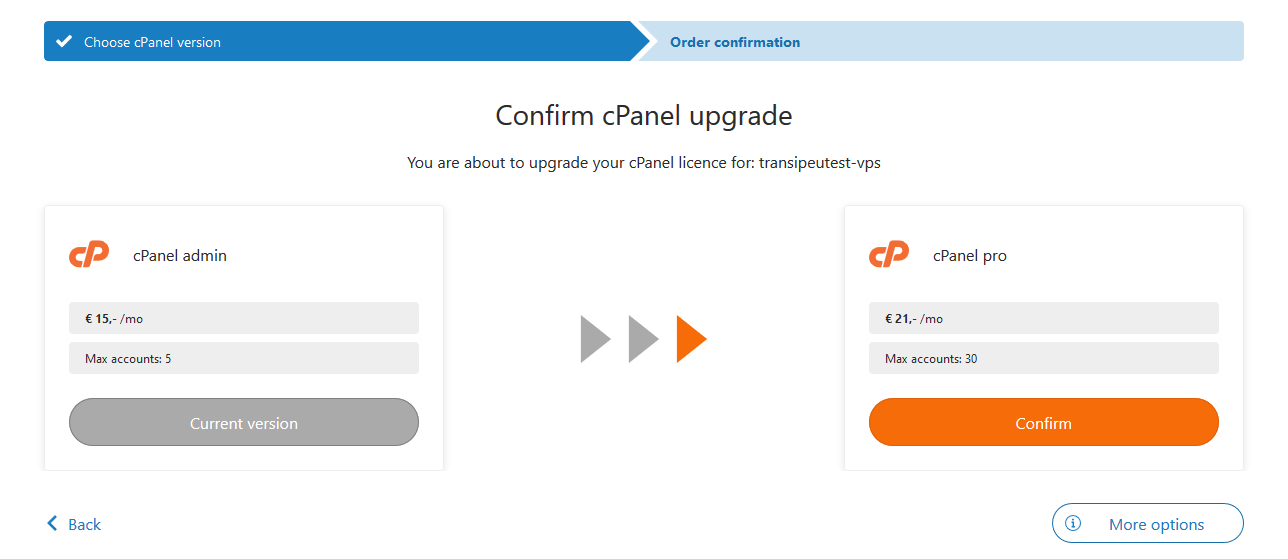
An example of the options available when you click on 'More options' is shown below. Click on 'Select upgrade/downgrade' to select the desired option.
Do you want to use more than a 100 accounts? Click 'Select upgrade' below 'cPanel premier'.
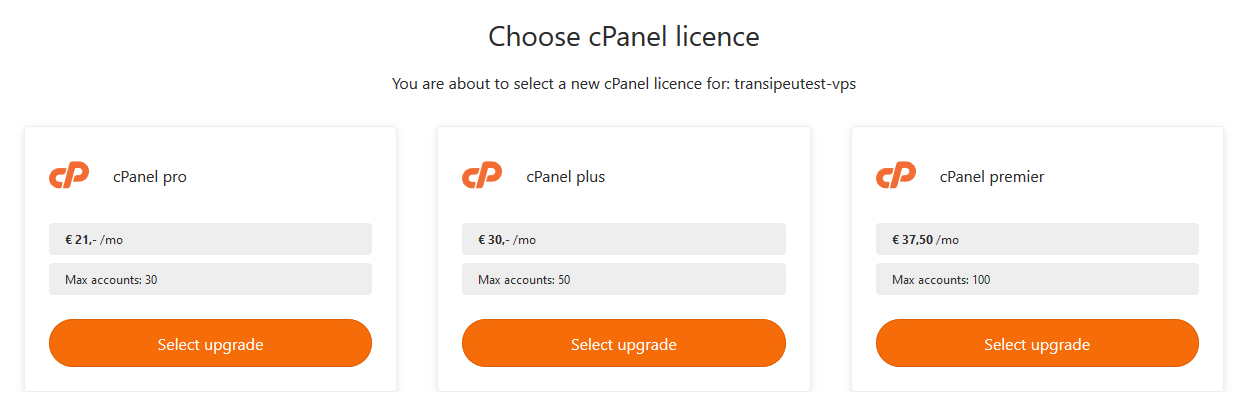
If you've chosen cPanel premier, you'll be shown the configuration screen as shown below. This allows you to upgrade cPanel premier with 50 accounts increments, up to a maximum of 1000.
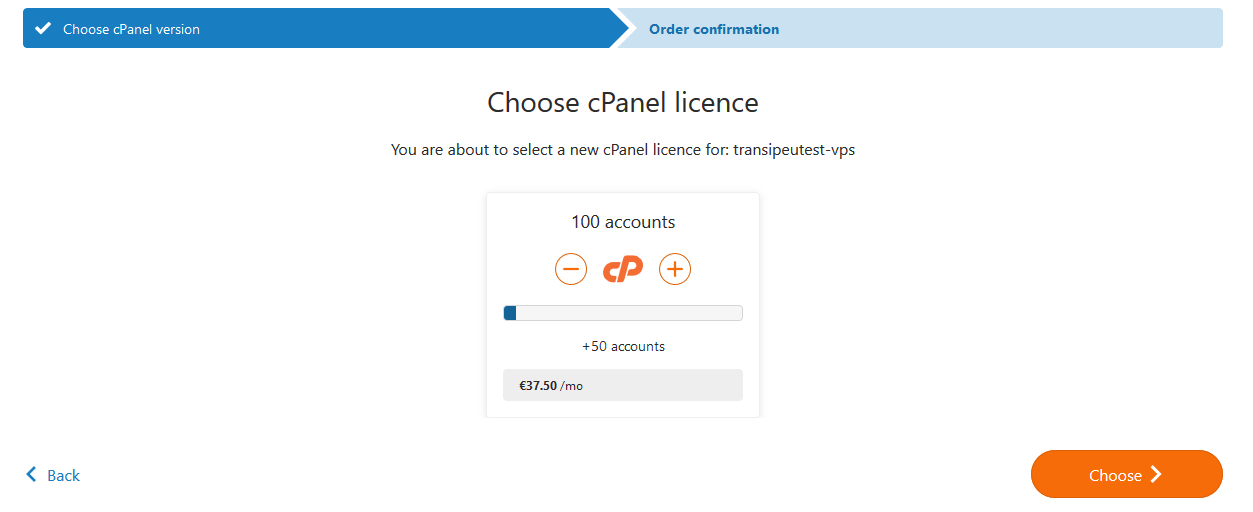
That completes the upgrade / downgrade of your license! Do you not immediately see the change in your license in cPanel / WHM? You can force an update of your license via command-line (via the terminal in WHM, SSH or the VPS console) with the command:
sudo /usr/local/cpanel/cpkeyclt
This brings us to the end of this tutorial for upgrading / downgrading your cPanel license.
Should you have any questions left regarding this tutorial, do not hesitate to contact our support department. You can reach them via the ‘Contact Us’ button at the bottom of this page.




